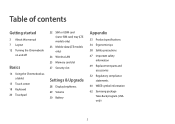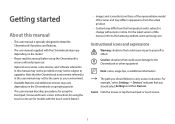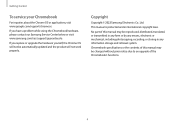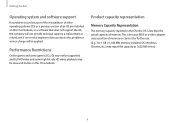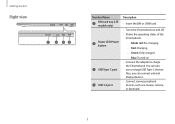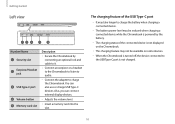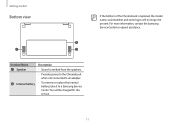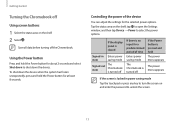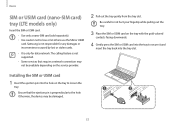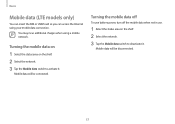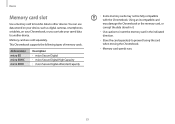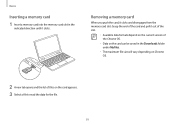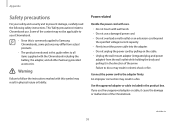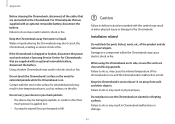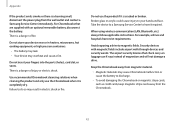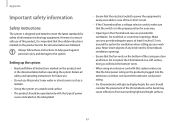Samsung Galaxy Chromebook 2 360 Support Question
Find answers below for this question about Samsung Galaxy Chromebook 2 360.Need a Samsung Galaxy Chromebook 2 360 manual? We have 1 online manual for this item!
Question posted by eymt1982 on August 14th, 2023
Can You Insert A Sim Card Into A Chromebook 2 360?
Current Answers
Answer #1: Posted by SonuKumar on August 14th, 2023 9:54 PM
Turn off the Chromebook 2 360.
Locate the SIM card slot on the right side of the device.
Use a SIM card removal tool or a paperclip to open the SIM card slot.
Insert the SIM card into the slot, making sure that the gold contacts are facing down.
Close the SIM card slot.
Turn on the Chromebook 2 360.
Once the SIM card is inserted, the Chromebook 2 360 will automatically connect to the cellular network. You can then use the Chromebook 2 360 to access the internet even when you are not connected to Wi-Fi.
Here are some things to keep in mind when inserting a SIM card into a Chromebook 2 360:
Make sure that the SIM card is compatible with the Chromebook 2 360. Not all SIM cards are compatible with all devices.
The SIM card must be inserted in the correct orientation. The gold contacts should be facing down.
Do not force the SIM card into the slot. If the SIM card is not inserted properly, it can damage the device.
If you are unsure about how to insert a SIM card into a Chromebook 2 360, you can consult the user manual for your specific model.
Please respond to my effort to provide you with the best possible solution by using the "Acceptable Solution" and/or the "Helpful" buttons when the answer has proven to be helpful.
Regards,
Sonu
Your search handyman for all e-support needs!!
Related Samsung Galaxy Chromebook 2 360 Manual Pages
Samsung Knowledge Base Results
We have determined that the information below may contain an answer to this question. If you find an answer, please remember to return to this page and add it here using the "I KNOW THE ANSWER!" button above. It's that easy to earn points!-
General Support
... USB Port On The PC PHONE Fully Charged Battery SIM Card Should Be Removed From Phone Before Applying Upgrade OTHER ... phone and power the phone off the handset and insert your Jack. Press & Samsung has released a...automatically search and install. Important Notice! Requirements COMPUTER Desktop/Laptop Computer Running 32bit Versions Of Either Microsoft Windows Vista w/Service Pack ... -
General Support
...Come With My SGH-A837 How Do I Insert Or Remove The Battery (Cover) From My SGH-A837 How Do I Insert or Remove The SIM Card On MY SGH-A837 How Do I Insert Or Remove The Memory Card On My SGH-A837 How Do I ...amp;T SGH-A837 (Rugby) Menu Tree Top How Do I Copy Contacts From My SGH-A837 (Rugby) Phone To The SIM Card? How Do I Send Pictures From My SGH-A837 How Do I Send Video From My SGH-A837 How Do I ... -
General Support
... those on the phone (1) Press lightly on the inside of the SIM card slot To insert the SIM card from the phone follow the To remove the SIM card, gently slide it in SIM card and its contacts can be easily damaged by scratches or bending. Insert the top end of the battery first, matching the gold contacts on...
Similar Questions
windows 8 installation
Where can I find the sound card on a samsung NP300E4C laptop? Can I see a diagram of the motherboard...
How Do I Boot Off Usb Using A Backup From Flashdrive ---------------------------
Does my Samsung NP300 V5A have an SD card reader? There is a slot at the front edge to the left, but...