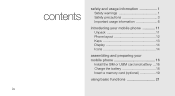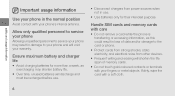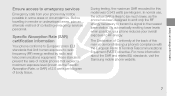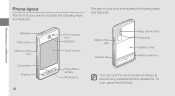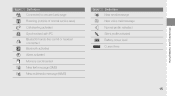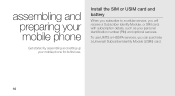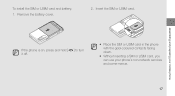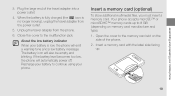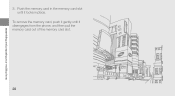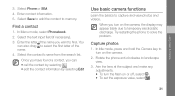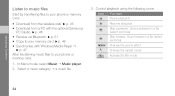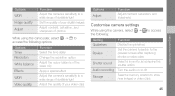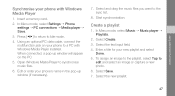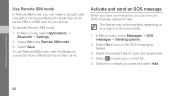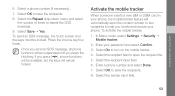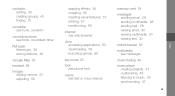Samsung F480 Support Question
Find answers below for this question about Samsung F480 - SGH Cell Phone 223 MB.Need a Samsung F480 manual? We have 1 online manual for this item!
Question posted by Jiraporntondtan on April 13th, 2012
Model Gt-c3303i Can Not Call Picture From Memory Card Showed By Sym No Entry
The person who posted this question about this Samsung product did not include a detailed explanation. Please use the "Request More Information" button to the right if more details would help you to answer this question.
Current Answers
Related Samsung F480 Manual Pages
Samsung Knowledge Base Results
We have determined that the information below may contain an answer to this question. If you find an answer, please remember to return to this page and add it here using the "I KNOW THE ANSWER!" button above. It's that easy to earn points!-
General Support
... also be formatted, by looking at the model number on both the handset & Remember to select file formats and file sizes supported by the phone to pair with the handset, here for Bluetooth Select the SGH-A887 to create the necessary folders. PC, the microSD memory card must first be Downloaded through Shop Tones... -
General Support
... on Connection For instructions on the PC Top To transfer pictures (via a memory card), from the SGH-A777 phone, to a PC follow the steps below : On the Samsung SGH-A777 phone While in depth, further down the page. the PC's USB slot When successfully connected, the phone will show the connected icon on the top right of... -
General Support
... to create the destination folders. The SGH-A637 phone features four different methods to transfer pictures from the memory card slot Insert the microSD memory card into the memory card adaptor Insert the memory card adaptor into the memory card reader Insert the memory card reader into the memory card slot, located When correctly inserted, the memory card icon is set to either...
Similar Questions
My Straight Talk Samsung Galaxy Proclaim Wont Read My Memory Card
(Posted by tlidsk 10 years ago)
Why Isn't My Memory Card Showing Up On The Phone?
(Posted by Briannahk37 11 years ago)
Phone Freeze's When Memory Card Inserted Why?
everytime i insert a memory card into my samsung f480, my phone freeze's can anyone explain why this...
everytime i insert a memory card into my samsung f480, my phone freeze's can anyone explain why this...
(Posted by jasonbowman91 11 years ago)
To Receive Directly The Bluetooth Beams Directly To My Memory Card
i like to receive my bluetooth directly to my SD Card instead of directly to phone
i like to receive my bluetooth directly to my SD Card instead of directly to phone
(Posted by catuburanclyde 12 years ago)