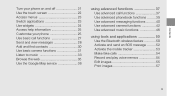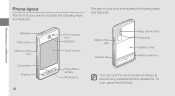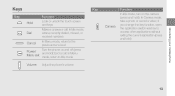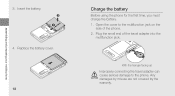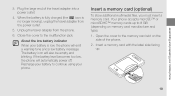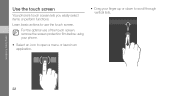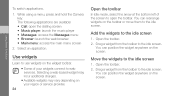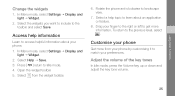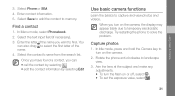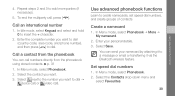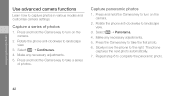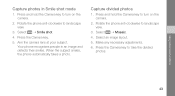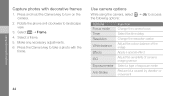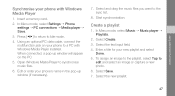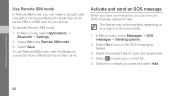Samsung F480 Support Question
Find answers below for this question about Samsung F480 - SGH Cell Phone 223 MB.Need a Samsung F480 manual? We have 1 online manual for this item!
Question posted by vinodmpty on August 5th, 2014
What Is The Code For Opening Of Sgh F 480 V Phones Front Camera
The person who posted this question about this Samsung product did not include a detailed explanation. Please use the "Request More Information" button to the right if more details would help you to answer this question.
Current Answers
Related Samsung F480 Manual Pages
Samsung Knowledge Base Results
We have determined that the information below may contain an answer to this question. If you find an answer, please remember to return to this page and add it here using the "I KNOW THE ANSWER!" button above. It's that easy to earn points!-
General Support
... Do I Create Or Delete Voice Dial Entries On My MetroPCS SCH-I220 (Code) Phone? How Do I Disable Or Change The Camera/Camcorder Sounds On My MetroPCS SCH-I220 (Code) Phone? How Do I Delete All Pictures or Videos From My MetroPCS SCH-I220 (Code) Phone? How Do I Enable Or Disable Daylight Savings Time On My MetroPCS SCH-I220... -
General Support
... 1: Language 2: Vibration Feedback 3: Calibration 4: Motion Detection 5: Auto Keypad Lock 6: Security 1: Lock Phone 2: Lock SIM Card 3: Check PIN Code 4: Lock Applications 5: Fixed Dialing Mode 6: Change Phone Password 7: Change PIN Code 8: Change PIN2 Code 9: APN Control 7: Reset Phone 8: Restore Phone 9: Airplane Mode 5: Calls 1: General 1: Show My Number 2: Auto Reject 3: Call Answer 4: Auto... -
General Support
...SGH-A797 (Flight) SGH-A797 - For more information on it. 1: IM 1: AIM 2: Windows Live 3: Yahoo! 2: MESSAGING 1: Create Message 2: Inbox 3: Sent 4: Outbox 5: Drafts 6: IM 7: Mobile... 1: Camera 2: ...Phone 2: Lock SIM Card 3: Check PIN Code 4: Lock Applications 5: Fixed Dialing Mode 6: Change Phone Password 7: Change PIN Code 8: Change PIN2 Code 9: APN Control 7: Reset Phone 8: Restore Phone...
Similar Questions
Whats The Unlock Code For Sgh-a927 With A T-mobile Sim Card
(Posted by edwatufty 10 years ago)
Need A Sp-lock Code For A Samsung Sgh-t369
(Posted by scottiekelly 10 years ago)
How To Install Viber On My Samsung F480 Phone.
I want to install viber on my samsung phone, but I do not know how. I need a help... Which link to d...
I want to install viber on my samsung phone, but I do not know how. I need a help... Which link to d...
(Posted by hrabrosrcemne 11 years ago)
Can I Get Network Unlock Code For Sgh A157
Please Grant me Network Unlock Code For SGH A157
Please Grant me Network Unlock Code For SGH A157
(Posted by aatishftw 11 years ago)
Phone Freeze's When Memory Card Inserted Why?
everytime i insert a memory card into my samsung f480, my phone freeze's can anyone explain why this...
everytime i insert a memory card into my samsung f480, my phone freeze's can anyone explain why this...
(Posted by jasonbowman91 11 years ago)