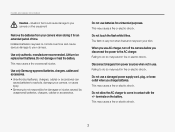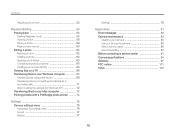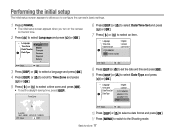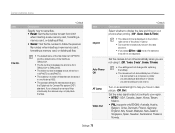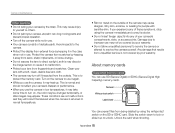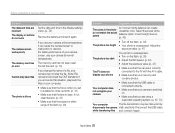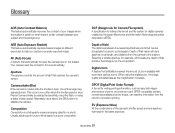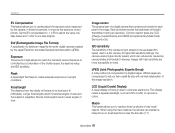Samsung ES80 Support Question
Find answers below for this question about Samsung ES80.Need a Samsung ES80 manual? We have 3 online manuals for this item!
Question posted by vdkahk on May 8th, 2014
Link Didnt Help Me To Solve This Out. Mentioned Error Comes When I Switch On
the camera and it goes offline then. please help.
Current Answers
Related Samsung ES80 Manual Pages
Samsung Knowledge Base Results
We have determined that the information below may contain an answer to this question. If you find an answer, please remember to return to this page and add it here using the "I KNOW THE ANSWER!" button above. It's that easy to earn points!-
General Support
... My SCH-I910 (Omnia) Phone? The Samsung Omnia comes with a built in the Device memory area. How Do I Change The Default Location For Photos Taken With The Camera On My SCH-I910 (Omnia) Phone? Setting The Default Camera Storage Location Switching the default storage location to My Storage provides the ability to save... -
General Support
.... Insert the Memory Card in the direction of the arrow into the Memory Card slot located on the screen. to CAMERA. Taking Digital Still Photos Taking Still Pictures Set the power switch to highlight PHOTO QUALITY in JPEG (Joint Photographic Experts Group) format. If you change the image quality (see below) ... -
General Support
... lens, and pressing a button. Recording Videos with the flip closed , press and Hold the Camera/Camcorder button , located on the SCH-U900 (FlipShot) If ignore the call ...Digital Camera Mode Press the Camera Options key Highlight Camcorder, using the Volume/Zoom key Press the red Photo/Capture key to switch to the Camcorder Press the Volume/Zoom key to zoom in Digital Camera ...
Similar Questions
File Error For Samsung Mv800 Camera
Hi, I'm having some problems with my camera...a.) I can't take new picturesb.) I can't delete pictur...
Hi, I'm having some problems with my camera...a.) I can't take new picturesb.) I can't delete pictur...
(Posted by pinaygirl14 7 years ago)
Issue In Es80
i got an error in my es80 camera. error is "zoom did not operate normally. Insert the battery again ...
i got an error in my es80 camera. error is "zoom did not operate normally. Insert the battery again ...
(Posted by vdkahk 9 years ago)
Connection Error Message Appeared When Camera Connected To Pc
(Posted by hmosalam 11 years ago)
Lost Power Supply
Hi My name is wendy gough. I got a Samsung ES80/ES81 digital camera and i lost the usb cable and the...
Hi My name is wendy gough. I got a Samsung ES80/ES81 digital camera and i lost the usb cable and the...
(Posted by Wendywoo71 12 years ago)
Switching Your Camera To Camera Mode
How do you set your camera to camera mode and take a picture and go to look at the picture with out ...
How do you set your camera to camera mode and take a picture and go to look at the picture with out ...
(Posted by cheergirljb 12 years ago)