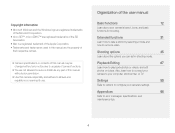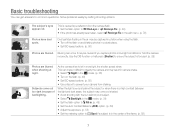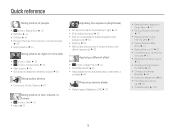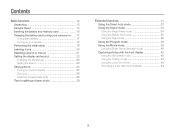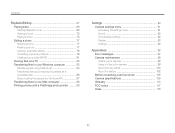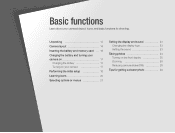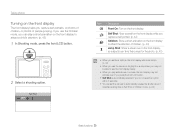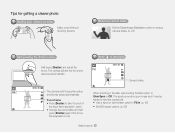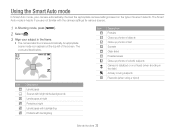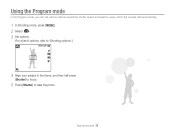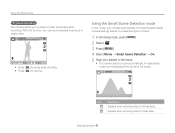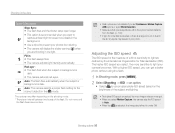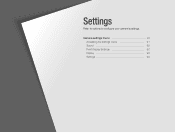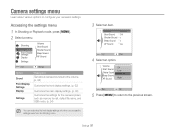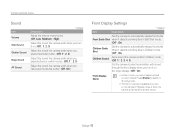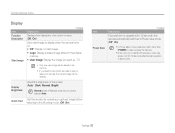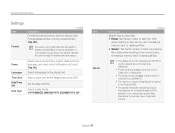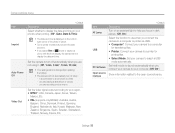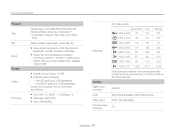Samsung DV100 Support Question
Find answers below for this question about Samsung DV100.Need a Samsung DV100 manual? We have 1 online manual for this item!
Question posted by carolwolmarans on October 7th, 2012
On What Size Photo Must The Camera Be Set For Every Day Photo Taking ?|
The person who posted this question about this Samsung product did not include a detailed explanation. Please use the "Request More Information" button to the right if more details would help you to answer this question.
Current Answers
Related Samsung DV100 Manual Pages
Samsung Knowledge Base Results
We have determined that the information below may contain an answer to this question. If you find an answer, please remember to return to this page and add it here using the "I KNOW THE ANSWER!" button above. It's that easy to earn points!-
General Support
... Done to save the Speed Dial Keypad Assignment To make photo taking even easier, there are several camera shortcut keys available. 1 Key: switches from camera mode/camcorder mode 2 Key: changes the recording mode 3...digit speed dial shortcut keys, press the first number key and then press and Hold the last number key Up to the number keys as speed dial shortcut keys to change the video settings... -
General Support
... 6 Key: allows you to launch Video Share. 7 Key: allows you to change the video settings Please Note the following: Do not take photos. The largest image size is as simple as a viewfinder, press the OK button, or Camera key, to take the picture Press the left side Using the display as choosing a subject, pointing the... -
General Support
... quality mode is recording the still image, appears on the bottom of a still image to the CAMERA mode. Taking Digital Still Photos Taking Still Pictures Turn the DIAL to CAMERA. Using the , select the image quality. Audio cannot be recorded. Set the power switch to highlight MEMORY. To exit, press the Recording images to a Memory Card...
Similar Questions
How Do I Know That My Samsung Dv100 Camera Is Charging
(Posted by Tony1ray 10 years ago)
How To Adjust The Shutter Speed On Samsung Dv100 Camera
(Posted by fclisrsi 10 years ago)
Samsung D1oo
How Can I Make My Camera To Display Photos After Takin Them...it Shows Me File Error All The Time
How Can I Make My Camera To Display Photos After Takin Them...it Shows Me File Error All The Time
(Posted by Evelyne 10 years ago)
Unable To Change Any Of The Camera Settings?
My camera won't let me change any of it's setting ie.flash, what Can u do to fix this
My camera won't let me change any of it's setting ie.flash, what Can u do to fix this
(Posted by Anonymous-71704 11 years ago)