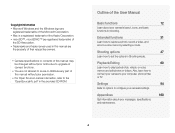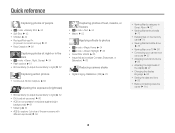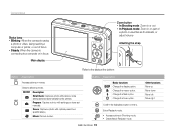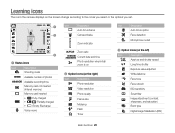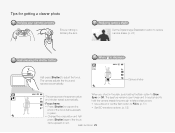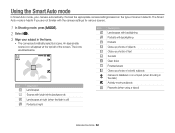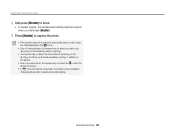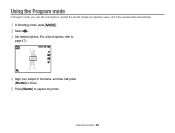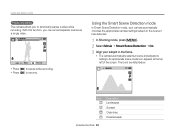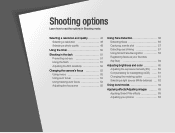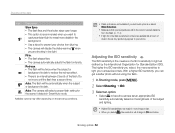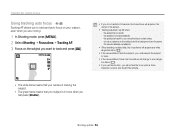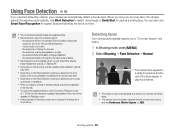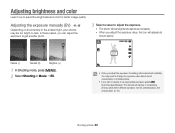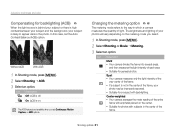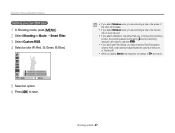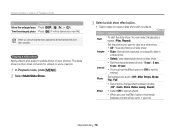Samsung PL120 Support Question
Find answers below for this question about Samsung PL120.Need a Samsung PL120 manual? We have 3 online manuals for this item!
Question posted by Anonymous-71704 on August 23rd, 2012
Unable To Change Any Of The Camera Settings?
My camera won't let me change any of it's setting ie.flash, what Can u do to fix this
Current Answers
Related Samsung PL120 Manual Pages
Samsung Knowledge Base Results
We have determined that the information below may contain an answer to this question. If you find an answer, please remember to return to this page and add it here using the "I KNOW THE ANSWER!" button above. It's that easy to earn points!-
General Support
...CAMERA]. When using : *DIS, *Still photo mode *EASY Q mode. COLOR NITE is not available when using COLOR NITE, the focus adjusts slowly and white dots may appear on the screen. Color Nite is set...Press the [COLOR NITE] button. What Is Color Nite? Digital Zoom,16:9 Wide, Emboss2, Pastel2, Mirror or Mosaic are recording. This is changed to: *Color N. 1/30, Color N. 1/15 and OFF... -
General Support
... 1600x1200 Average File Size Per Photo: 237 kb 240x320 Average File Size Per Photo: 22 kb Image Usability: Wallpaper Caller Id Image Incoming Call Camera Controls & Settings Flash Self Timer: 3 sec 5 sec 10 sec Multi-Shot: Multi-shot Options: 6 shots normal, 6 shots high, 9 shots normal, 9 shots high, 15 shots normal, 9 shots high... -
General Support
... For Pictures In Phone Memory: 32.45 MB VGA: Average File Size Per: ~65 Kb 320x240 - What Are The Camera / Camcorder Specifications On My SCH-a930? Settings Flash Self Timer: 2 sec 5 sec 10 sec Multi-Shot: Multi-shot Options: Series Shot (3,5); Divided Shot (4,9) Zoom: +10 at lowest quality Brightness: From...
Similar Questions
How To Turn Off :ptp Mode Of Model Dv150f?
After the updating of DV150F the :ptp mode has been displaed upon the LCD which unable the camera to...
After the updating of DV150F the :ptp mode has been displaed upon the LCD which unable the camera to...
(Posted by Javed77 10 years ago)
My Camera Zoom Is Not Working The Model Is Samsung Pl120?
i purchased this digicam last feb 14, 2012. while im using.. it's ok..the zoom is working well..then...
i purchased this digicam last feb 14, 2012. while im using.. it's ok..the zoom is working well..then...
(Posted by romalyn1020 12 years ago)