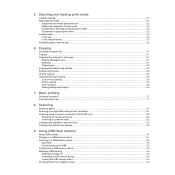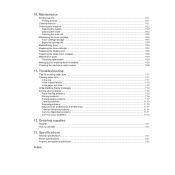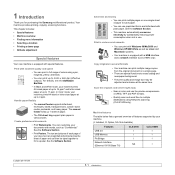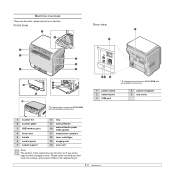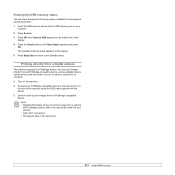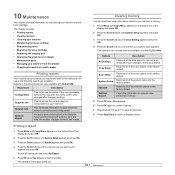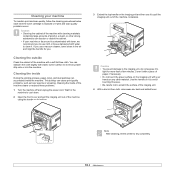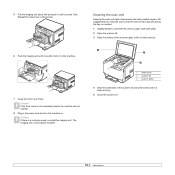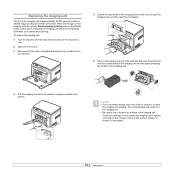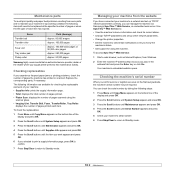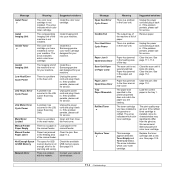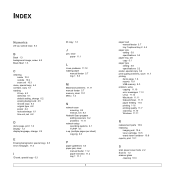Samsung CLX-2160 Support Question
Find answers below for this question about Samsung CLX-2160.Need a Samsung CLX-2160 manual? We have 2 online manuals for this item!
Question posted by sandra79475 on October 23rd, 2012
How To Change Image Unit On Samsung Clx3185fw
The person who posted this question about this Samsung product did not include a detailed explanation. Please use the "Request More Information" button to the right if more details would help you to answer this question.
Current Answers
Related Samsung CLX-2160 Manual Pages
Samsung Knowledge Base Results
We have determined that the information below may contain an answer to this question. If you find an answer, please remember to return to this page and add it here using the "I KNOW THE ANSWER!" button above. It's that easy to earn points!-
How To Replace the Imaging Unit In Your CLX-2160 and CLX-3160 Printer SAMSUNG
... One Sheet Instructions for both steps are below . How To Replace the Imaging Unit In Your CLX-2160 and CLX-3160 Printer STEP 1. Product : Printers & Multifunction > Set the toner cartridges aside in the image below Packaging and Returning the Original Unit To package and return the imaging unit, follow these steps: Important : To prevent spills or damage to the... -
How to Replace Toner Cartridges in CLX-3160FN SAMSUNG
Product : Printers & Multifunction > How to Replace Imaging Unit in CLX-3160FN 265. How to Replace Toner Cartridges in CLX-3160FN STEP 3 STEP 4 STEP 5 STEP 6 STEP 7 How to Clear Jam in Tray in CLX-3160FN Color Multifunction Laser Printers > How to Replace Toner Cartridges in CLX-3160FN 263. CLX-3160FN 264. -
Using The Ethernet Port On Your TV. SAMSUNG
Product : Televisions > LCD TV > How To Replace the Imaging Unit In Your CLX-2160 and CLX-3160 Printer Using The Ethernet Port On Your TV. 6. How To Get Started With BD-Live 5002. LN40B650T1M 3377.
Similar Questions
Problem On Replace Imaging Unit For Samsung M2675
what is the meaning of replace imaging unit in m 2675
what is the meaning of replace imaging unit in m 2675
(Posted by mariannecadorna 10 years ago)
Replace Imaging Unit Soon.
Where Can I Find This Imaging Unit
(Posted by logicahockey 11 years ago)
Kindly Let Me Know In Mumbai Where Is Clx-2160n Imaging Unit Is Availablable?
DEALER'S CONTACT ADDRESS AND CONTACT PHONE or CELL NUMBERS.
DEALER'S CONTACT ADDRESS AND CONTACT PHONE or CELL NUMBERS.
(Posted by nnatarajan865 11 years ago)
Imaging Unit Problem
I have 2 clx-3175 Samsung printers. One just stopped printing telling me the imaging unit has to be ...
I have 2 clx-3175 Samsung printers. One just stopped printing telling me the imaging unit has to be ...
(Posted by rmook 12 years ago)