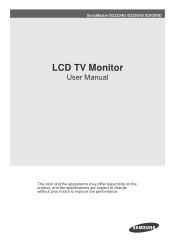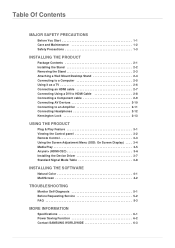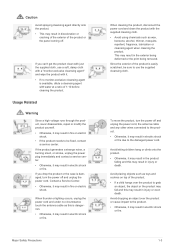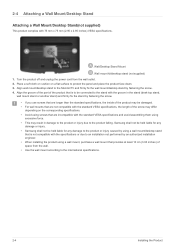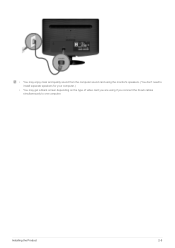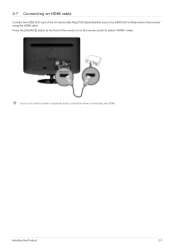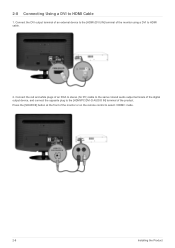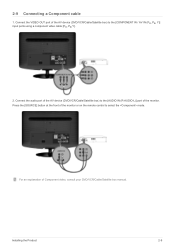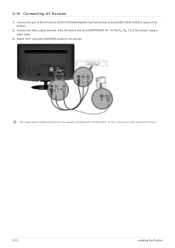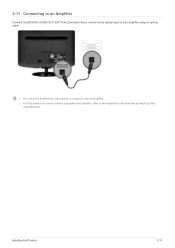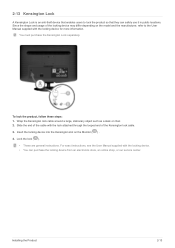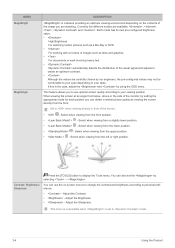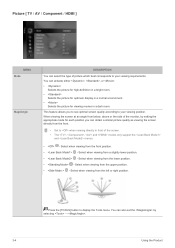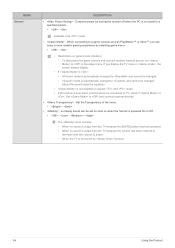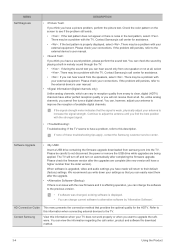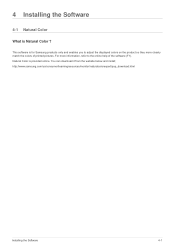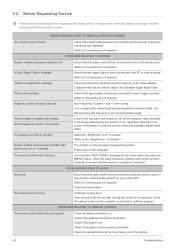Samsung B2330HD Support Question
Find answers below for this question about Samsung B2330HD.Need a Samsung B2330HD manual? We have 2 online manuals for this item!
Question posted by brandontech on March 15th, 2012
Flickering On One Monitor
I have two Samsung B2330 montiors. The one on the right just started flickering today. The other one is perfect. I upgraded the video driver for my 560ti and changed the cable to the monitor and even tried a vga cable. Any idea what is going on?
Current Answers
Related Samsung B2330HD Manual Pages
Samsung Knowledge Base Results
We have determined that the information below may contain an answer to this question. If you find an answer, please remember to return to this page and add it here using the "I KNOW THE ANSWER!" button above. It's that easy to earn points!-
General Support
...drivers for your TV to the optimum resolution for laptops are off. Connect to the HDMI jack that appears, click the Monitor tab. Samsung does make the connection, 2005 and 2006 Models Many of your TV: A standard PC Video (also called VGA... On the Monitor tab, in the lower right of your 2005...jack and a DVI cable, follow these steps: Click the Start button, and then click... -
General Support
... to a computer and the Power Light blinks continuously and the screen doesn't go on when you try to use your TV as a Computer Monitor If you need to the wall and the TV. If You Are Using ... make sure it is plugged in the TV is firmly connected to get your computer to the various video sources (cable, set-top-box, DVD player, VCR, etc.) are all firmly connected. Move the mouse or ... -
General Support
...a Computer Monitor . Monitor box, click the Yes change the computer display resolution in Windows Vista, follow these steps: Click the Start button, ...attach your computer to a computer monitor you know can handle the current video settings of your User's Manual in... Message. If you can not attach your computer to a computer monitor, try booting into Safe mode if you have . tab, click the ...
Similar Questions
Need Firmware Update For Syncmaster B2330hd
need firmware update for syncmaster B2330HD
need firmware update for syncmaster B2330HD
(Posted by visitthenewone 6 years ago)
I Need To Reinstall T220 Monitor Video Drivers.can This Be Done Through The Webs
DRIVERDownloads
DRIVERDownloads
(Posted by tbypnd 6 years ago)
Samsung Monitor Resolution Distortion
I entered ctrl shift F11 as a suggestion when trying to download Hyperlink. Then uninstalled the pro...
I entered ctrl shift F11 as a suggestion when trying to download Hyperlink. Then uninstalled the pro...
(Posted by leeboettcher 9 years ago)
Syncmaster B2330hd Loses Signal
TV turns on normally, then after a minute, loses signal for 4-5 minutes, then operates normally afte...
TV turns on normally, then after a minute, loses signal for 4-5 minutes, then operates normally afte...
(Posted by bear625 12 years ago)