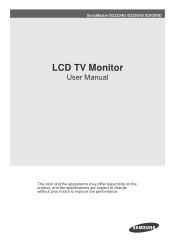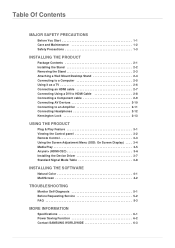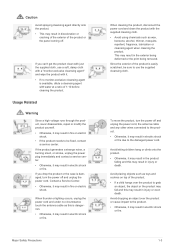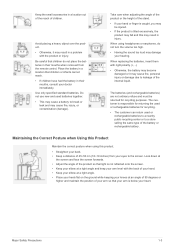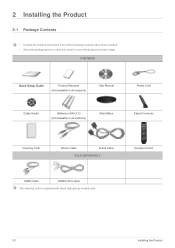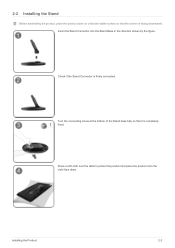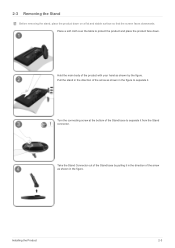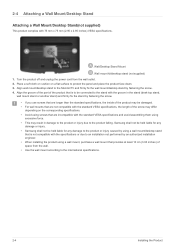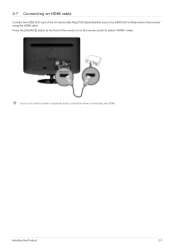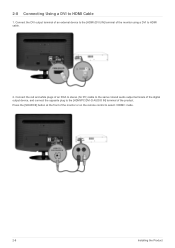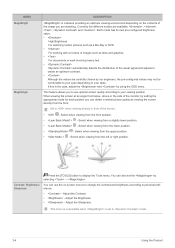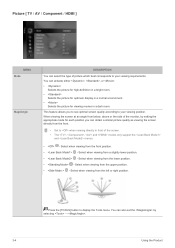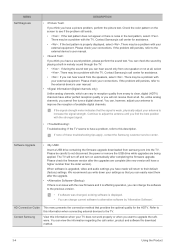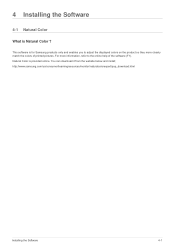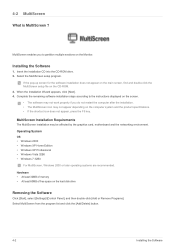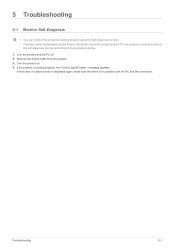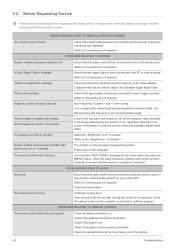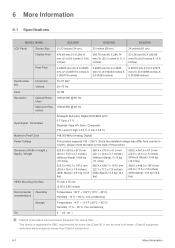Samsung B2330HD Support Question
Find answers below for this question about Samsung B2330HD.Need a Samsung B2330HD manual? We have 2 online manuals for this item!
Question posted by philSian on July 29th, 2014
How To Remove Stand Connector From Samsung Monitor
The person who posted this question about this Samsung product did not include a detailed explanation. Please use the "Request More Information" button to the right if more details would help you to answer this question.
Current Answers
Related Samsung B2330HD Manual Pages
Samsung Knowledge Base Results
We have determined that the information below may contain an answer to this question. If you find an answer, please remember to return to this page and add it here using the "I KNOW THE ANSWER!" button above. It's that easy to earn points!-
How To Assemble Your Monitor Stand SAMSUNG
... apply firm downward pressure to complete the assembly of the connector is facing you satisfied with this content? If no, please tell us why so we can improve the content. How To Assemble Your Monitor Stand How To Assemble Your Stand Important: Do not remove the rubber gasket in the screen. Make sure that the... -
How to Attach the Monitor Stand of your TOC (Touch of Color) Monitor SAMSUNG
... ever need to Samsungparts.com for all of Color) Monitor STEP 3. Things to know about your monitor back 20 degrees. How To Attach The Stand To Your Photo Frame 1299. Product : Monitors > Premium > Remember the monitor stand comes in two (2) parts. 2. The monitor stand lets you satisfied with this time are the T220 and... -
How to Attach the Monitor Stand of your TOC (Touch of Color) Monitor SAMSUNG
... of you can attach the monitor stand. Note: Make sure that you monitor. Carefully stand your monitor onto the recently attached monitor stand. 923. Hold the top of the monitor with one hand to Attach the Monitor Stand of the monitor. Premium > Assembling the Monitor Stand and Monitor To assemble the monitor stand and monitor follow these steps: Place the monitor face down on...
Similar Questions
How To Remove The 2494hm Monitor Stand?
Please,How can I remove the stand of the Samsung 2494HM monitor?Thanks
Please,How can I remove the stand of the Samsung 2494HM monitor?Thanks
(Posted by Eduspiller 5 years ago)
How To Take Off The Stand Connector On A Samsung B2330hd
(Posted by kelsey126 12 years ago)