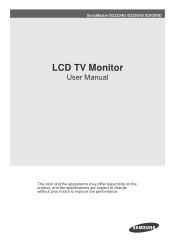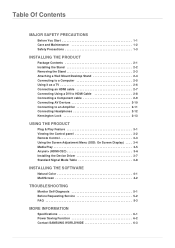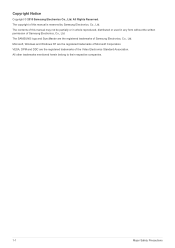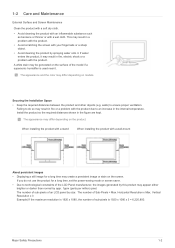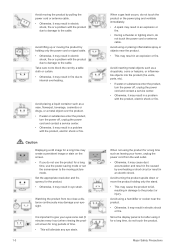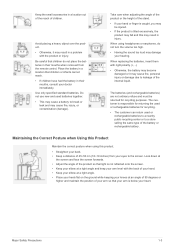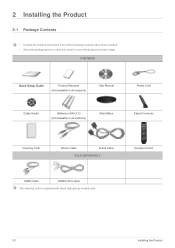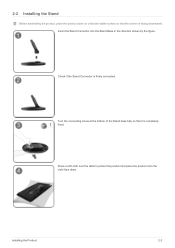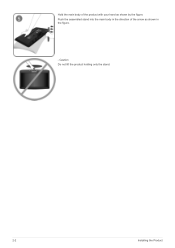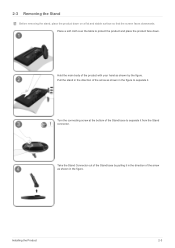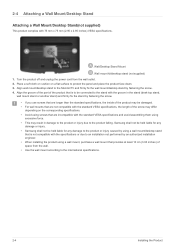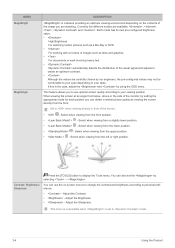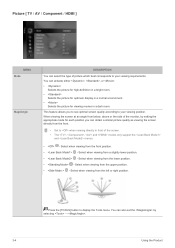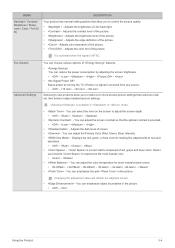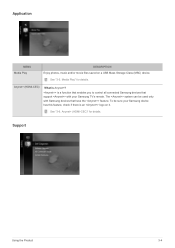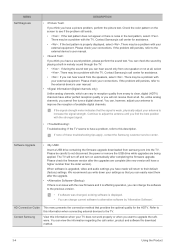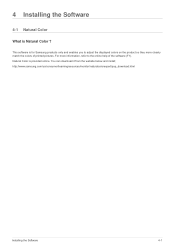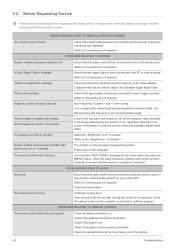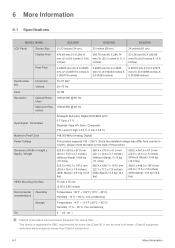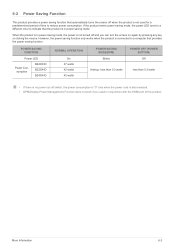Samsung B2330HD Support Question
Find answers below for this question about Samsung B2330HD.Need a Samsung B2330HD manual? We have 2 online manuals for this item!
Question posted by kelsey126 on October 23rd, 2011
How To Take Off The Stand Connector On A Samsung B2330hd
The person who posted this question about this Samsung product did not include a detailed explanation. Please use the "Request More Information" button to the right if more details would help you to answer this question.
Current Answers
Related Samsung B2330HD Manual Pages
Samsung Knowledge Base Results
We have determined that the information below may contain an answer to this question. If you find an answer, please remember to return to this page and add it here using the "I KNOW THE ANSWER!" button above. It's that easy to earn points!-
General Support
... inputs you connected the laptop to HDMI laptop video connections . Using an audio cable with many Samsung monitors and LCD TVs. the HDMI IN 1 jack, follow these steps: Make sure your TV and laptop...2005 and 2006 model TVs have a 2007 Samsung DLP, LCD, or Plasma TV with an HDMI connector on the other . 2005 and 2006 Models Many of your laptop. The Volume Control dialog appears. ... -
How To Assemble Your Monitor Stand SAMSUNG
.... If no, please tell us why so we can improve the content. very dissatisfied very satisfied Q2. not carry the monitor by holding it by the stand. white arrow on the stand connector with this content? Were you between 10~15 degrees, and apply firm downward pressure to complete the assembly of the base... -
How to Attach the Monitor Stand of your TOC (Touch of Color) Monitor SAMSUNG
... Photo Frame Note: Make sure that the bottom of the monitor is near the edge of you can attach the monitor stand. T220HD 14591. Carefully stand your monitor onto the recently attached monitor stand. 923. Assembling the Monitor Stand and Monitor To assemble the monitor stand and monitor follow these steps: Place the monitor face down on a dining room or coffee table. Premium...
Similar Questions
How To Remove The 2494hm Monitor Stand?
Please,How can I remove the stand of the Samsung 2494HM monitor?Thanks
Please,How can I remove the stand of the Samsung 2494HM monitor?Thanks
(Posted by Eduspiller 5 years ago)
Need Firmware Update For Syncmaster B2330hd
need firmware update for syncmaster B2330HD
need firmware update for syncmaster B2330HD
(Posted by visitthenewone 6 years ago)
Syncmaster B2330hd Loses Signal
TV turns on normally, then after a minute, loses signal for 4-5 minutes, then operates normally afte...
TV turns on normally, then after a minute, loses signal for 4-5 minutes, then operates normally afte...
(Posted by bear625 12 years ago)