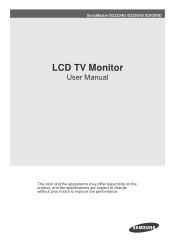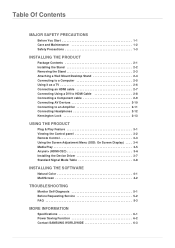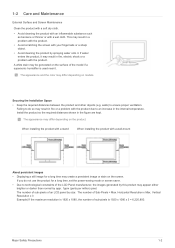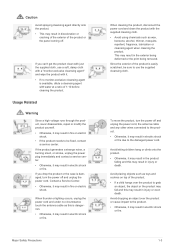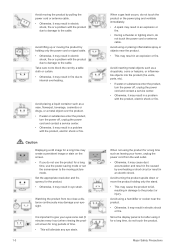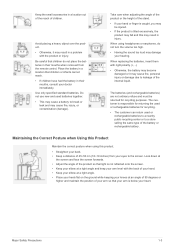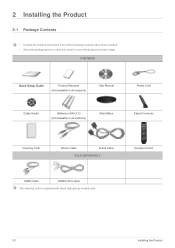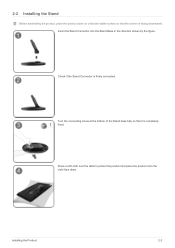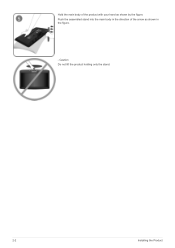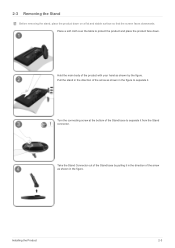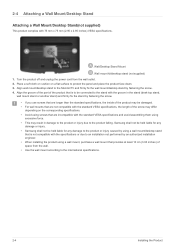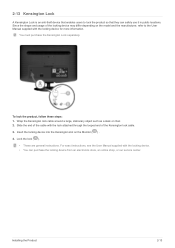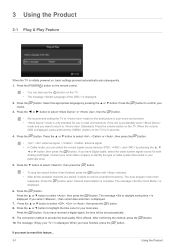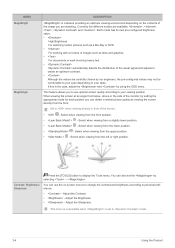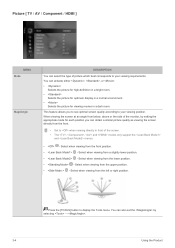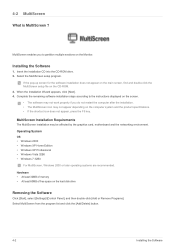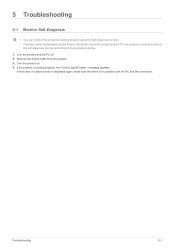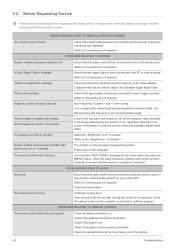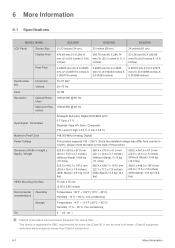Samsung B2330HD Support Question
Find answers below for this question about Samsung B2330HD.Need a Samsung B2330HD manual? We have 2 online manuals for this item!
Question posted by lsl1 on June 17th, 2012
Remove Stand
How do you remove the stand on model B2330HD
Current Answers
Answer #1: Posted by TVDan on June 17th, 2012 7:21 PM
Related Samsung B2330HD Manual Pages
Samsung Knowledge Base Results
We have determined that the information below may contain an answer to this question. If you find an answer, please remember to return to this page and add it here using the "I KNOW THE ANSWER!" button above. It's that easy to earn points!-
General Support
... to the downloader's requirement to work with any other model. Please verify the requirements ... Charged Battery (Standard or Extended) The SIM Card Should Be Removed From The Phone OTHER USB Data Cable (Included In Retail Box...Operating System. Threaded SMS Messaging: Rather than seeing a stand-alone response when you open an SMS message, you can easily... -
General Support
...is a radio technology developed to rain or other . Remove AC charging adaptor from phone's keypad Answering After you have...AC charging adaptor into the headset's charging socket AC adapter into stand mode. When headset is fully charged, continue with ...only these instructions. "Pair" WEP150 is not easily monitored by pressing and releasing once (depending on . WARNING: ... -
How To Assemble Your Monitor Stand SAMSUNG
... Supported " Messages Content Feedback Q1. Essential > 2333SW 15637. How To Assemble Your Monitor Stand How To Assemble Your Stand Important: Do not remove the rubber gasket in the screen. Hold the stand with the two protruding tabs of the base. Product : Monitors > Were you between 10~15 degrees, and apply firm downward pressure to...
Similar Questions
How To Take Off The Stand Connector On A Samsung B2330hd
(Posted by kelsey126 12 years ago)