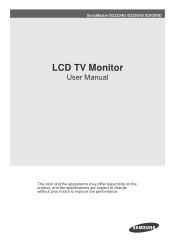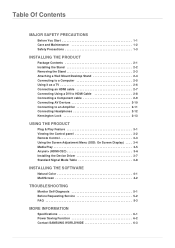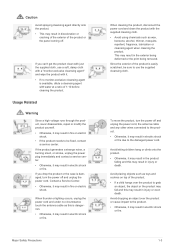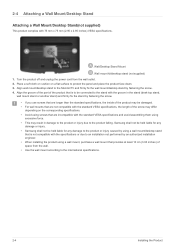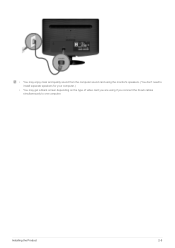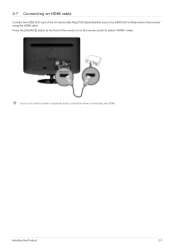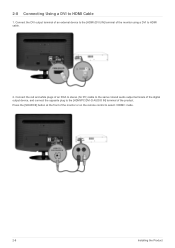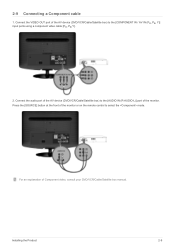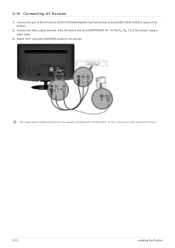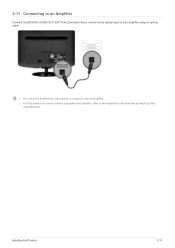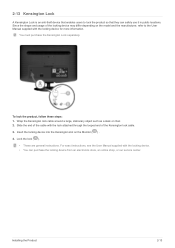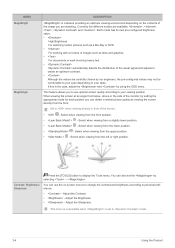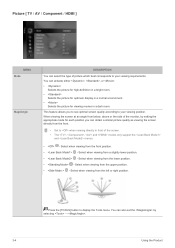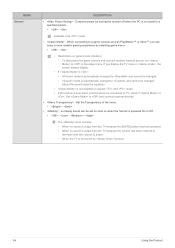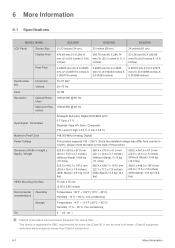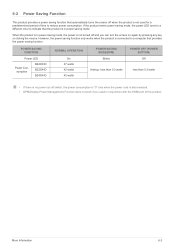Samsung B2230HD Support Question
Find answers below for this question about Samsung B2230HD.Need a Samsung B2230HD manual? We have 2 online manuals for this item!
Current Answers
Related Samsung B2230HD Manual Pages
Samsung Knowledge Base Results
We have determined that the information below may contain an answer to this question. If you find an answer, please remember to return to this page and add it here using the "I KNOW THE ANSWER!" button above. It's that easy to earn points!-
General Support
... should be accessed through the Control Panel. Control Panel. Click the Settings tab in the Monitor settings area, click the Screen refresh rate drop down, and then select 60 Hertz. In... Samsung TVs are different than one HDMI jack, you will connect the audio as a computer monitor have an Auto Adjust function that automatically adjusts the computer video signal the TV receives, fine-... -
General Support
...) 206BW 2243BWX 2243BW 2253LW 2253BW 2280HD 2233SW 2233BW 2433BW 305T 2233RZ Mount Size 200x100 (in the owner's manual of your monitor. Notes: Please check the owner's manual of your monitor to the Download Center. T190 T220 T240 T260 T200HD T220HD 932GW 932BW 2032NW 2232GW 2232BW Click to go to see your... -
General Support
...the surface using it up. Do not spray or apply any liquids directly onto the monitor. Always apply the solution to your display. Besides being extremely soft and non-abrasive... Ethyl Acid Ammonia Methyl Chloride Warning: To avoid the risk of non-abrasive cleanser on your monitor. Use as possible. Cleaning Tough Marks and Smudges remove tough marks and smudges, follow these steps...
Similar Questions
Samsung B2230hd How Do I Turn Off Maximum Saving Energy
(Posted by saleeaglef 9 years ago)
B2230hd
Necesito los pasos para transferir videos de una cámara Canon HG-10 a Samsung B2230HD
Necesito los pasos para transferir videos de una cámara Canon HG-10 a Samsung B2230HD
(Posted by jalvirapardo 9 years ago)
How To Get Tv Channels Samsung Syncmaster B2230hd Manual
(Posted by binur 10 years ago)