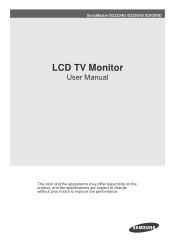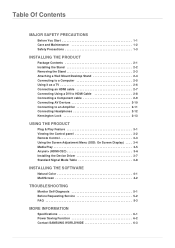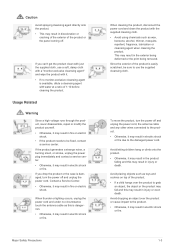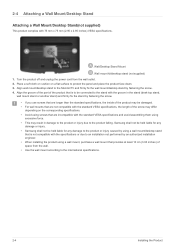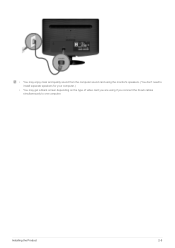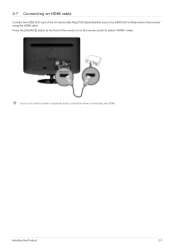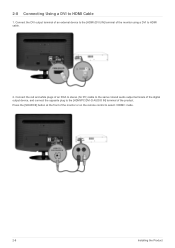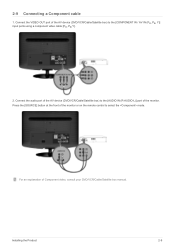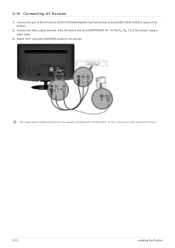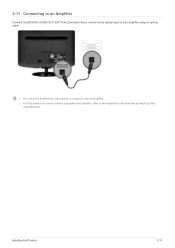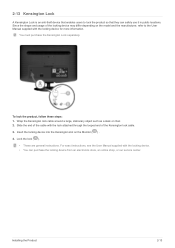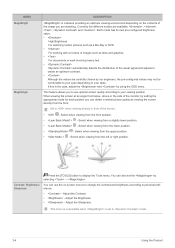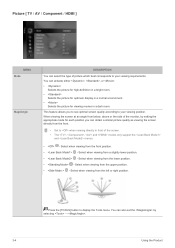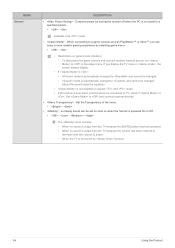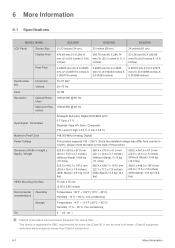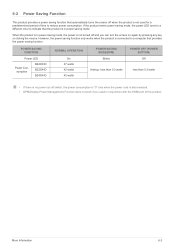Samsung B2230HD Support Question
Find answers below for this question about Samsung B2230HD.Need a Samsung B2230HD manual? We have 2 online manuals for this item!
Question posted by jalvirapardo on July 2nd, 2014
B2230hd
Necesito los pasos para transferir videos de una cámara Canon HG-10 a Samsung B2230HD
Current Answers
Related Samsung B2230HD Manual Pages
Samsung Knowledge Base Results
We have determined that the information below may contain an answer to this question. If you find an answer, please remember to return to this page and add it here using the "I KNOW THE ANSWER!" button above. It's that easy to earn points!-
General Support
... that not all resolutions are accepted by your TV check in your Mac supports standard PC video resolutions and the optimum refresh rate of your TV. You can be used as a computer monitor for all LCD TVs. Samsung LCD TVs will work with the iMac (Intel Core Duo), the... -
General Support
... de calidad de audio y video, SVCD esta entre Video CD y DVD, usando un lector CD 2x para soportar 2.2 Mbps VBR MPEG-2 video (a una resolucion de 480x480 (NSTC) o 480x576 (PAL)) y dos canales audio MPEG-2 Layer II. Al igual que el DVD, puede sobreimprimir graficos por subtitulos. Los Picture CDs estan diseñados para trabajar en Windows. Sin... -
General Support
... on one HDMI jack, you have your computer connected to a Samsung DLP TV, follow these steps: With your old monitor still attached, boot up your Mac to HDMI computer video connections . Shut down your Mac. To use the HDMI IN 1 terminal to connect your TV to the left and right...
Similar Questions
sound Not Working And The Instructions Say Connect To The Pc, Only The
VGA Cable came with the monitor
VGA Cable came with the monitor
(Posted by rainerkr1939 9 years ago)
How To Get Tv Channels Samsung Syncmaster B2230hd Manual
(Posted by binur 10 years ago)