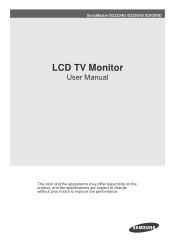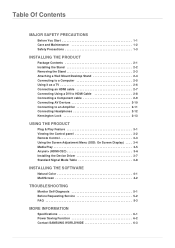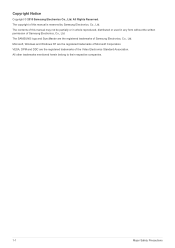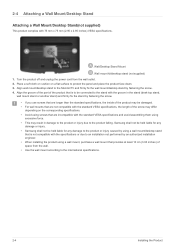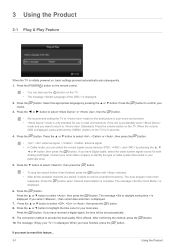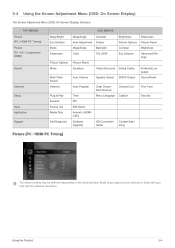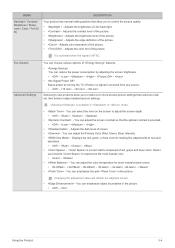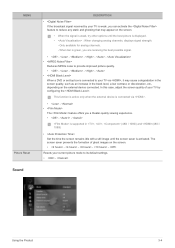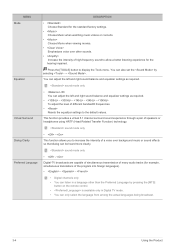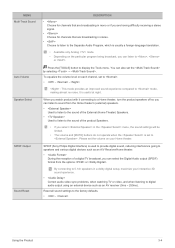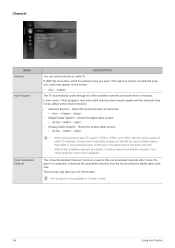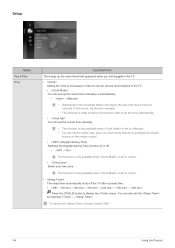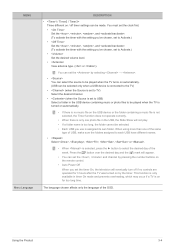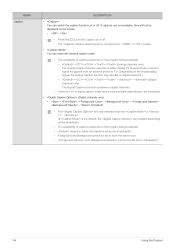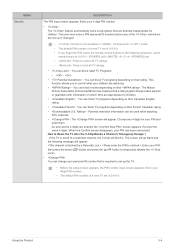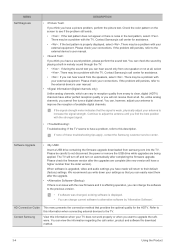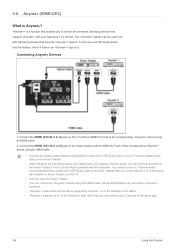Samsung B2230HD Support Question
Find answers below for this question about Samsung B2230HD.Need a Samsung B2230HD manual? We have 2 online manuals for this item!
Question posted by binur on December 2nd, 2013
How To Get Tv Channels Samsung Syncmaster B2230hd Manual
The person who posted this question about this Samsung product did not include a detailed explanation. Please use the "Request More Information" button to the right if more details would help you to answer this question.
Current Answers
Related Samsung B2230HD Manual Pages
Samsung Knowledge Base Results
We have determined that the information below may contain an answer to this question. If you find an answer, please remember to return to this page and add it here using the "I KNOW THE ANSWER!" button above. It's that easy to earn points!-
General Support
... use PIP if the PIP source - Look for your TV set to an Analog channel, you do not have your TV set to view or download online. PIP and PIP swap... (switching pictures between the main screen and the PIP window) will not work . If you have your user's manual on the main screen. The user's manuals... -
General Support
... out which Game mode is available for all input sources. When you set your TV to Game mode, your users manual. For example, if you implement Game mode, the audio and video on many current Samsung TVs. If you set a video source (input) to a source for which sources Game mode... -
General Support
...submenu is available by clicking on page 20 of the User Manual . To exit an active menu and return to the previous... Device's Menu The following options: 1: Application 1: Main 2: Fun 3: Web 2: Music Playlist 3: Send Message/Email 4: Web Bookmarks 5: TV Channels 6: Radio Station Main 1: Email 2: Messaging 1: Text 2: Picture 3: Voicemail 4: Navigation 1: Drive To 2: Search 3: Maps & Traffic ...
Similar Questions
Can I Connect Dtv Set Top Box And Receive Tv Channels On Samsung Lh65mgplbf ?
The Unit does not have TV Tuner
The Unit does not have TV Tuner
(Posted by markvon194 11 years ago)
How Do I Sort The Tv Channels To Have Them In The Order I Want Them To Appear?
can i creat a favorite list of channels and how?
can i creat a favorite list of channels and how?
(Posted by brendabantle 12 years ago)