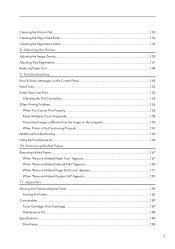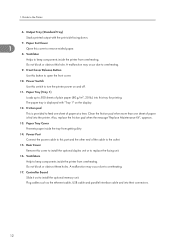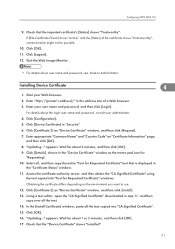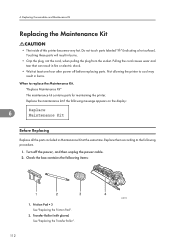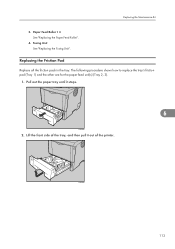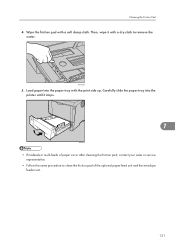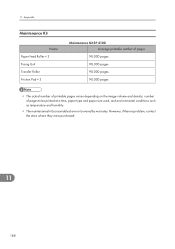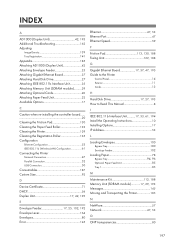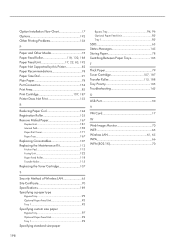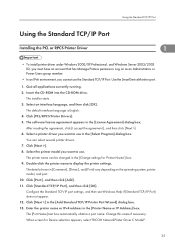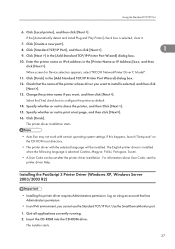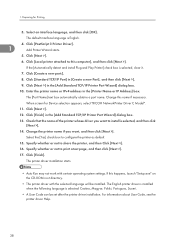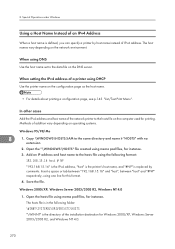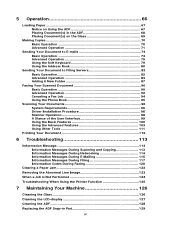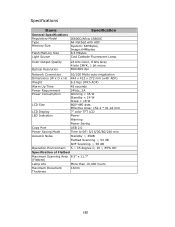Ricoh SP4100N Support Question
Find answers below for this question about Ricoh SP4100N - Aficio SP B/W Laser Printer.Need a Ricoh SP4100N manual? We have 3 online manuals for this item!
Question posted by 6sicmotefa on January 11th, 2014
What Is Ricoh Aficio Friction Pad
The person who posted this question about this Ricoh product did not include a detailed explanation. Please use the "Request More Information" button to the right if more details would help you to answer this question.
Current Answers
Answer #1: Posted by freginold on February 18th, 2014 5:03 AM
Hi, the friction pad is the cork-like pad that sits on the edge of the paper tray, below the feed roller. It may be white or brown in color. This pad helps to ensure that only one sheet of paper is fed through at a time.
Related Ricoh SP4100N Manual Pages
Similar Questions
Reset Print Cartridige Ricoh Aficio Sp 4210n
How to reset print cartridigeRicoh Aficio SP 4210N ? it s so difficult to do this
How to reset print cartridigeRicoh Aficio SP 4210N ? it s so difficult to do this
(Posted by tarekhadedyfr 8 years ago)
How To Install Ricoh Aficio Sp 4100n Oem Fuser Maintenance Kit
(Posted by Zodke 9 years ago)
Ricoh Aficio Sp 4100 How To Reset Print Cartridge
(Posted by domaz 9 years ago)
How To Read The Meter On Aficio Sp 4310n Printer
I need to read the meter on the Aficio SP 4310 N printer. How do I do this
I need to read the meter on the Aficio SP 4310 N printer. How do I do this
(Posted by Anonymous-130231 10 years ago)
Aficio Sp 4100n Close Rear/paper Exit Cover Error Message
I can't get my printer to work. Keeps showing the Close Rear/Paper Exit Cover error message. I have ...
I can't get my printer to work. Keeps showing the Close Rear/Paper Exit Cover error message. I have ...
(Posted by kevinsander 12 years ago)