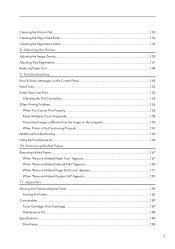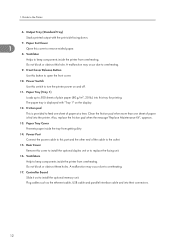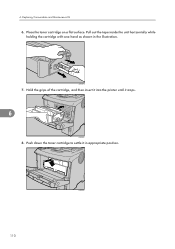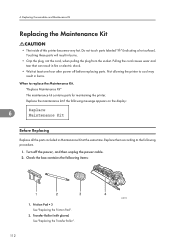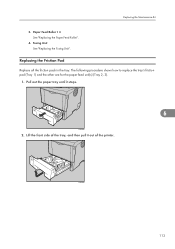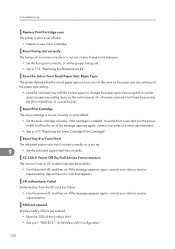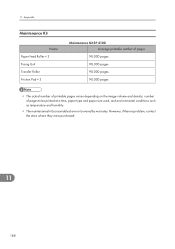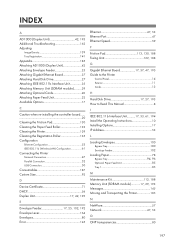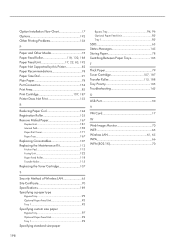Ricoh SP4100N Support Question
Find answers below for this question about Ricoh SP4100N - Aficio SP B/W Laser Printer.Need a Ricoh SP4100N manual? We have 3 online manuals for this item!
Question posted by Zodke on August 21st, 2014
How To Install Ricoh Aficio Sp 4100n Oem Fuser Maintenance Kit
The person who posted this question about this Ricoh product did not include a detailed explanation. Please use the "Request More Information" button to the right if more details would help you to answer this question.
Current Answers
Related Ricoh SP4100N Manual Pages
Similar Questions
How I Reset Ricoh Sp 4100n Printer ?
How i reset ricoh sp 4100n printer ?printer display message "sc322"
How i reset ricoh sp 4100n printer ?printer display message "sc322"
(Posted by saberabdallah81 4 years ago)
How To Turn Off Replace Maintenance Kit Error In Display
How do I turn off replace maintenance kit error in display
How do I turn off replace maintenance kit error in display
(Posted by Mebel60 6 years ago)
How To Clear Maintenance Kit Error From Aficio Ap610n And Continue To Print
how to clear maintenance kit error from Aficio ap610n and continue to print until the new kit arrive...
how to clear maintenance kit error from Aficio ap610n and continue to print until the new kit arrive...
(Posted by safx 9 years ago)
Ricoh Aficio Sp 4100 How To Reset Print Cartridge
(Posted by domaz 9 years ago)
Aficio Sp 4100n Close Rear/paper Exit Cover Error Message
I can't get my printer to work. Keeps showing the Close Rear/Paper Exit Cover error message. I have ...
I can't get my printer to work. Keeps showing the Close Rear/Paper Exit Cover error message. I have ...
(Posted by kevinsander 12 years ago)