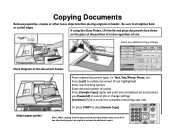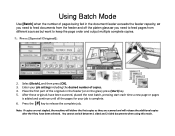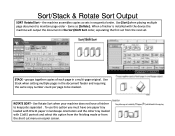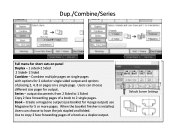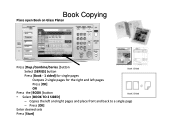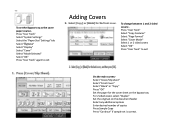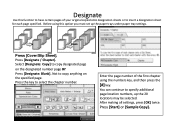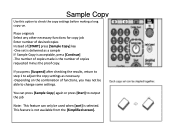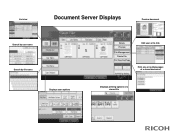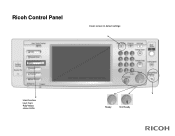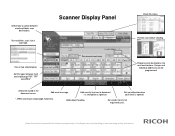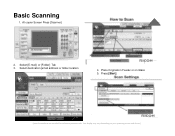Ricoh Pro 907EX Support Question
Find answers below for this question about Ricoh Pro 907EX.Need a Ricoh Pro 907EX manual? We have 3 online manuals for this item!
Question posted by ssalazar72092 on September 6th, 2012
How Do I Set The Default Screen To The Copy Menu? Right Now, It Defaults To Scan
How do I set the default screen to the copy menu? Right now, it defaults to scanner menu.
Current Answers
Answer #1: Posted by freginold on September 7th, 2012 2:37 AM
Go into User Tools, under System Settings, and look for the Function Priority setting. Change this setting to Copy rather than Scan, and then hit OK to save the change.
Related Ricoh Pro 907EX Manual Pages
Similar Questions
How To Get Individual Copy Counts For Ricoh Pro 907ex
Can I have a step by step instruction on how I can get an individual copy count for all users? Each ...
Can I have a step by step instruction on how I can get an individual copy count for all users? Each ...
(Posted by lpeluso76442 9 years ago)
How To I Chnage The Default Setting From 'stack' To 'sort'?
(Posted by linbat 11 years ago)
How Do I Get The Copier Off The Two-sided Printing Mode Of An Aficio Spc242sf
(Posted by fayelangford 11 years ago)