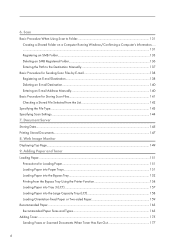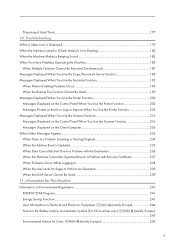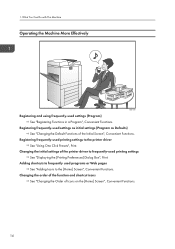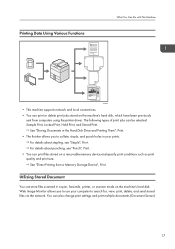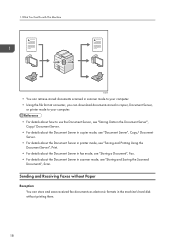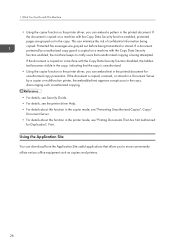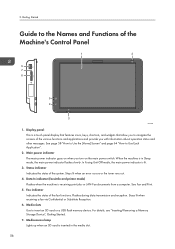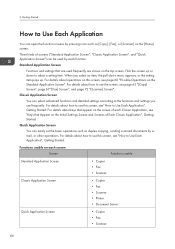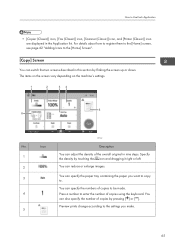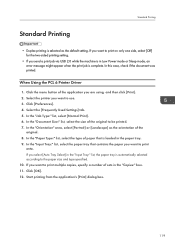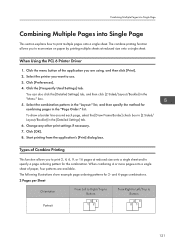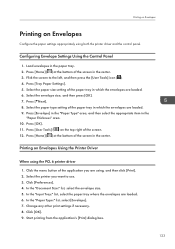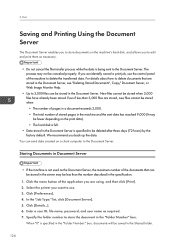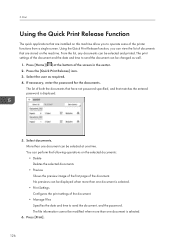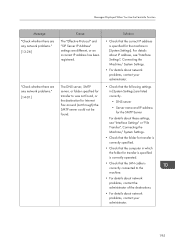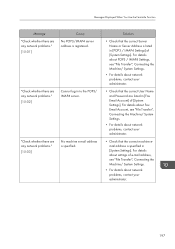Ricoh MP 4055 Support Question
Find answers below for this question about Ricoh MP 4055.Need a Ricoh MP 4055 manual? We have 8 online manuals for this item!
Question posted by k85palmer on January 17th, 2023
Sc 670-01
Current Answers
Answer #1: Posted by MercedesAMG on January 17th, 2023 4:52 AM
Here are a few steps you can try to fix the SC670-01 error on your Ricoh MP4055 printer:
- Turn off the printer and unplug it from the power source.
- Check the connections inside the printer, make sure that all the cables and connectors are securely plugged in and that there are no loose connections or damaged components.
- Clean the Laser Unit and the surrounding area, remove any dust, debris or paper scraps that might be blocking the laser unit.
- Turn on the printer and check if the error code still appears.
- If the error code persists, try replacing the laser unit with a new one or contact the manufacturer or an authorized service center for further assistance.
- If the error code is still there after replacing the laser unit, it could be a problem with the printer's firmware, in this case you should consult the manufacturer's website to check if there are any updates available or contact their customer support.
- If the problem persists, it may be an issue with the printer's main board, in this case, you should contact the manufacturer or an authorized service center for further assistance.
Please keep in mind that troubleshooting and repairing a printer can be complex and requires technical knowledge and tools, it is best to let a professional handle it.
Please respond to my effort to provide you with the best possible solution by using the "Acceptable Solution" and/or the "Helpful" buttons when the answer has proven to be helpful. Please feel free to submit further info for your question, if a solution was not provided. I appreciate the opportunity to serve you!
Answer #2: Posted by SonuKumar on January 17th, 2023 9:44 AM
Please respond to my effort to provide you with the best possible solution by using the "Acceptable Solution" and/or the "Helpful" buttons when the answer has proven to be helpful.
Regards,
Sonu
Your search handyman for all e-support needs!!
Related Ricoh MP 4055 Manual Pages
Similar Questions
I replaced the bicu during to sc 670 error. Now I get serial number mismatch sc995-1. I entered the ...
I have bought iRicoh Aficio MP W3601 the machine works normally print, copier, only the scanner dosn...