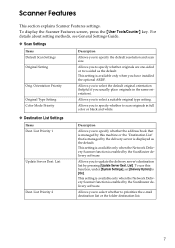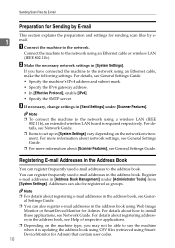Ricoh MP161SPF Support Question
Find answers below for this question about Ricoh MP161SPF.Need a Ricoh MP161SPF manual? We have 5 online manuals for this item!
Question posted by robrick on May 3rd, 2012
Looking For A General Settings Guide
Have a Richoh in office and we need to know how to delete some old contacts on the speed dial and add new ones book says to look in general settings guide we don't have one. We have all of the books but that one.
Current Answers
Answer #1: Posted by freginold on May 3rd, 2012 9:59 AM
Hi, you can download all of the manuals for the 161 here:
http://ricoh-usa.com/downloads/downloads.aspx?d=pm
Just search for "161" and then select the product from the results. You'll be asked to agree to Ricoh's terms of service, then you can view or download any of the manuals, including the general settings guide.
http://ricoh-usa.com/downloads/downloads.aspx?d=pm
Just search for "161" and then select the product from the results. You'll be asked to agree to Ricoh's terms of service, then you can view or download any of the manuals, including the general settings guide.
Related Ricoh MP161SPF Manual Pages
Similar Questions
I Just Down Load The Machine Looks Like Every Thing Is Working Exept Scaner I Am
I just down load the machine looks like every thing is working exept scaner I am trying to scane a p...
I just down load the machine looks like every thing is working exept scaner I am trying to scane a p...
(Posted by shirin1010 9 years ago)
Free Drivers And Utilities
Can I download a free copy of the drivers and utilities for the MP161SPF
Can I download a free copy of the drivers and utilities for the MP161SPF
(Posted by tony7166 11 years ago)
How Do Use Create Or Delete User Codes
I have codes created for users but want to change and delete some of the user codes
I have codes created for users but want to change and delete some of the user codes
(Posted by jeffokallo 11 years ago)
How To Set Up The System Scan To Folder
(Posted by jessielobo 11 years ago)