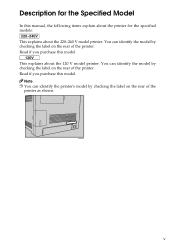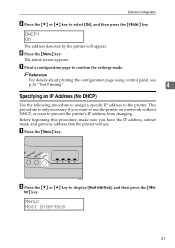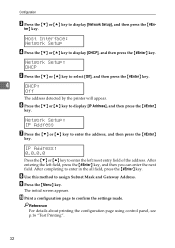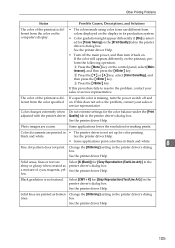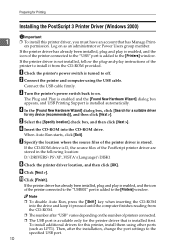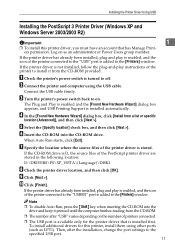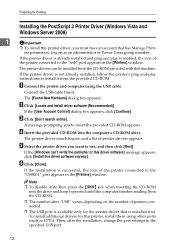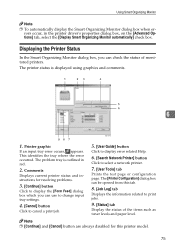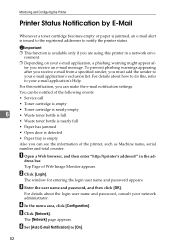Ricoh C231N Support Question
Find answers below for this question about Ricoh C231N - Aficio Color Laser Printer.Need a Ricoh C231N manual? We have 1 online manual for this item!
Question posted by kharris30242 on November 21st, 2013
Cannot Scan To Email Address
Transmission has failed. To check the current status, press [scanned files status]
Current Answers
Answer #1: Posted by freginold on November 21st, 2013 3:33 PM
Hi, there are many things that could cause scan to email to fail. The first thing to try is to scan to a different email address and see if that works. If it doesn't, and you were able to scan successfully before, check the following:
- SMTP server could be down
- DNS server could be down -- if so, use SMTP IP address instead of hostname as a temporary fix
- Check the network connection
- Check SMTP authentication information (username & password)
- SMTP server could be down
- DNS server could be down -- if so, use SMTP IP address instead of hostname as a temporary fix
- Check the network connection
- Check SMTP authentication information (username & password)
Related Ricoh C231N Manual Pages
Similar Questions
Ricoh Aficio Sp C231n Service Code Sc240
Ricoh Aficio Sp C231n: Service Code Sc240 Is Appearing On Display. Any Instruction?
Ricoh Aficio Sp C231n: Service Code Sc240 Is Appearing On Display. Any Instruction?
(Posted by zzeljkov 6 years ago)
Hi,are You Able To Connect To The Printer Via It's Ip Address (ie:
192.168.1.100)
192.168.1.100)
(Posted by castletech 7 years ago)
Error Message Sc325 For C410dn Color Laser Printer
I just changed the PCUs in my Ricoh C410dn printer. They are in securely and appear to be fine based...
I just changed the PCUs in my Ricoh C410dn printer. They are in securely and appear to be fine based...
(Posted by gek2006 11 years ago)
Can't Scan File To My Win 8 Folder
i can't scan file to my win 8 folder, even the printer can connect to my folder and granted write pr...
i can't scan file to my win 8 folder, even the printer can connect to my folder and granted write pr...
(Posted by christy34444 11 years ago)
Can The Ricoh Aficio Sp C231n Printer Print Double Side. Doing A Newsletter.
(Posted by Anonymous-44635 12 years ago)