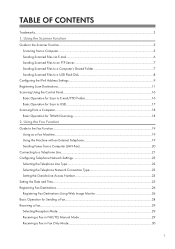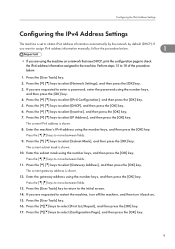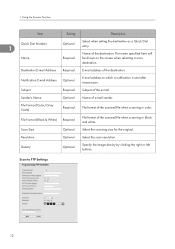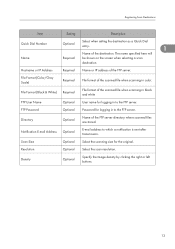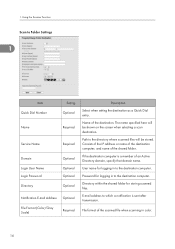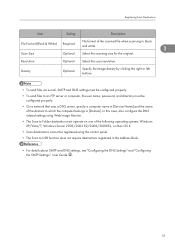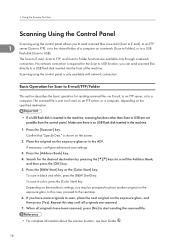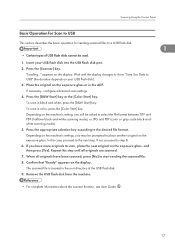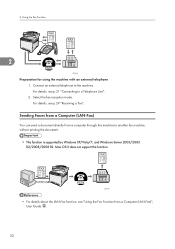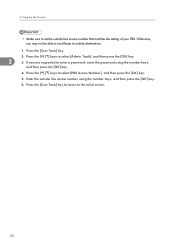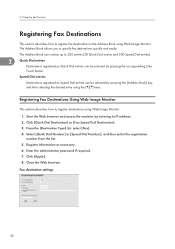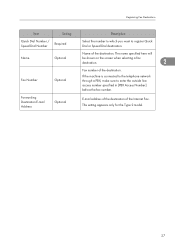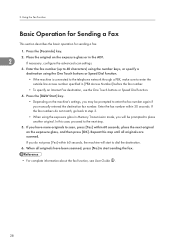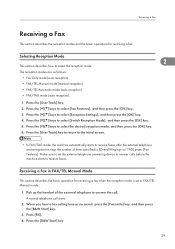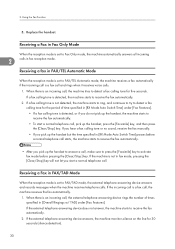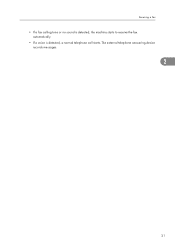Ricoh Aficio SP C240SF Support Question
Find answers below for this question about Ricoh Aficio SP C240SF.Need a Ricoh Aficio SP C240SF manual? We have 1 online manual for this item!
Question posted by ragioneria on February 6th, 2012
Fax Color Options
in the fax mode, it's possible to print only in black color so you save the color's print?
thanks
Current Answers
Related Ricoh Aficio SP C240SF Manual Pages
Similar Questions
My Ricoh Sp C250sf Printer Says Toner Set Error:black
My Ricoh SP C250sf printer says Toner Set Error:Black,how do i reset this ?
My Ricoh SP C250sf printer says Toner Set Error:Black,how do i reset this ?
(Posted by gaurangt9 3 years ago)
Downloading Aficio Sp C240sf Drivers To A Mac Running El Capitan
I have downloaded the driver from the Ricoh site, installed the printer, but when I send to print, t...
I have downloaded the driver from the Ricoh site, installed the printer, but when I send to print, t...
(Posted by davidallen68948 8 years ago)
Ricoh Aficio Sp C242sf Service Mode
Hi,I have a RICOH Aficio SP C242SF. Does anyone know the key sequence to enter service mode? Thank y...
Hi,I have a RICOH Aficio SP C242SF. Does anyone know the key sequence to enter service mode? Thank y...
(Posted by sunnykhh 8 years ago)
How To Delete Registered Names I In The Scanner Option For Ricoh Aficio Mp 4500
manual
manual
(Posted by cbum 10 years ago)