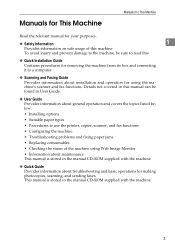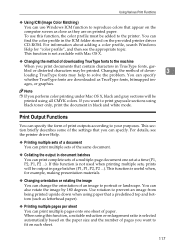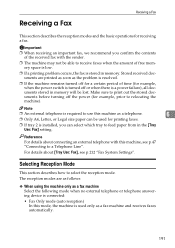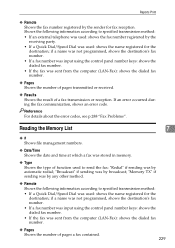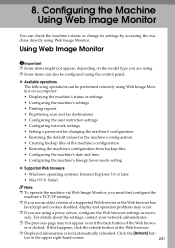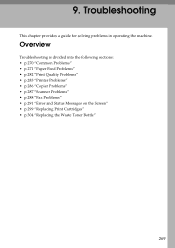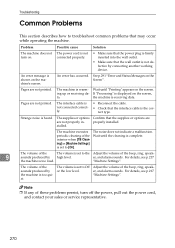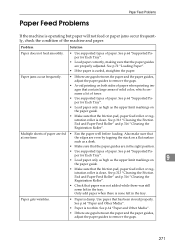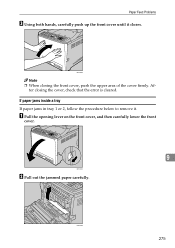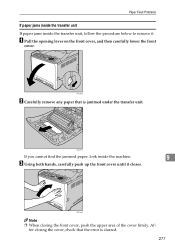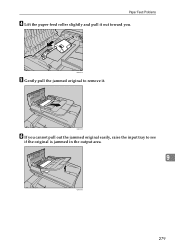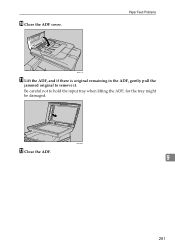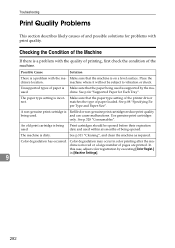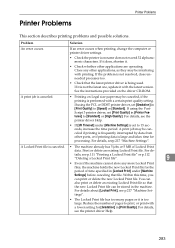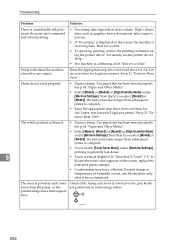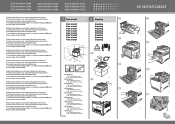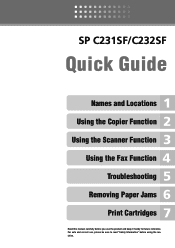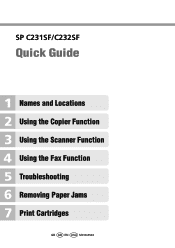Ricoh Aficio SP C232SF Support Question
Find answers below for this question about Ricoh Aficio SP C232SF.Need a Ricoh Aficio SP C232SF manual? We have 1 online manual for this item!
Question posted by DENNISJHINRICHSNFG on February 19th, 2015
What Is Problem Sc543 ?
Current Answers
Answer #1: Posted by aureliamarygrace on February 19th, 2015 11:14 AM
Depending upon the machine, this copier repair job will take 1 to 2 hours because the copier repair service technician will need to dissemble the fuser, insert the two new thermistors, re-assemble, reset the error code and test the copier machine repair. While on site, you may ask the copier technicians to do a copier cleaning maintenance.
Related Ricoh Aficio SP C232SF Manual Pages
Similar Questions
color laser multifunction
i have problem when trying to install this printer. at first, when i key in IP network, automaticall...
Our Ricoh always has problems and its sound alerts are becoming....."annoying" to stay polite.How ca...