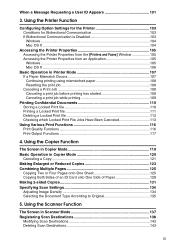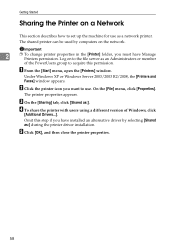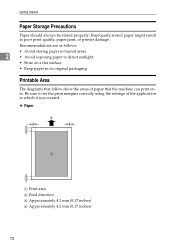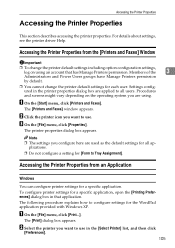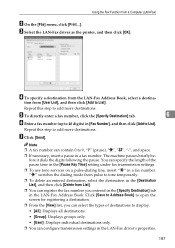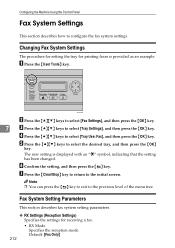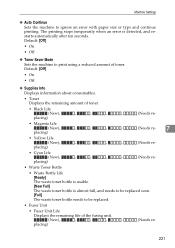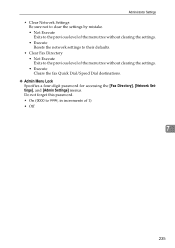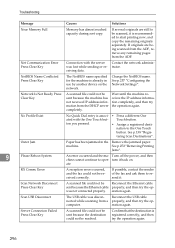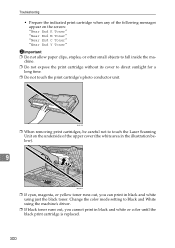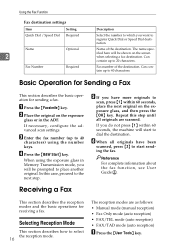Ricoh Aficio SP C232SF Support Question
Find answers below for this question about Ricoh Aficio SP C232SF.Need a Ricoh Aficio SP C232SF manual? We have 1 online manual for this item!
Question posted by LAwth972 on April 27th, 2014
How Do I Set Up Ricoh Aficio 5001 Faxing Using Ethernet
The person who posted this question about this Ricoh product did not include a detailed explanation. Please use the "Request More Information" button to the right if more details would help you to answer this question.
Current Answers
Related Ricoh Aficio SP C232SF Manual Pages
Similar Questions
How To Set Up A Ricoh Aficio Sp C232sf Scanner
(Posted by Lalluben 9 years ago)
How To Set Up A Fax To Email Folder On My Desktop
(Posted by mrEnid1 10 years ago)
How To Fax Using Ricoh Printers Aficio Mp 3351
(Posted by katalemfo 10 years ago)
How Do I Send A Fax On Ricoh Aficio Spc232sf
In new office with Ricoh Aficio SPC232SF and trying to send a fax. No manuals at site.
In new office with Ricoh Aficio SPC232SF and trying to send a fax. No manuals at site.
(Posted by Barchy 11 years ago)
We Are Looking For A User Manual For A Aficio Spc232sf Printer Fax Copier Etc
(Posted by malcolmwillmott 12 years ago)