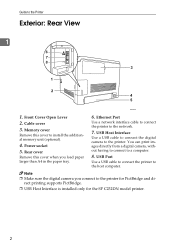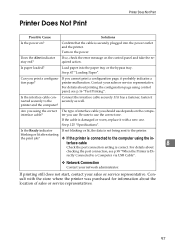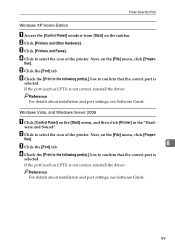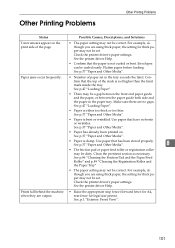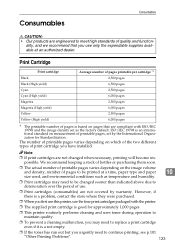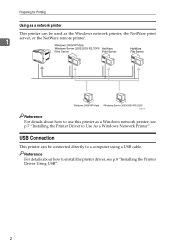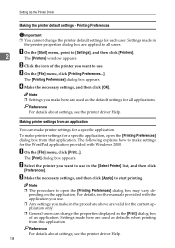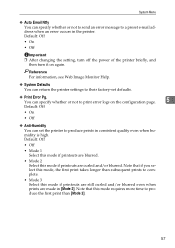Ricoh Aficio SP C232DN Support Question
Find answers below for this question about Ricoh Aficio SP C232DN.Need a Ricoh Aficio SP C232DN manual? We have 1 online manual for this item!
Question posted by tiadmin on April 7th, 2015
The Printer Won't Print...says...memory Full Cannot Print.... How Can I Fix Thi
printer says : Memory Full Cannot PrintHow can I fix this??thank you
Current Answers
Answer #1: Posted by freginold on April 7th, 2015 3:59 PM
To clear the memory, you'll have to cancel out your print jobs. On a Windows PC, you can do this by double clicking on the printer and canceling any jobs in the queue. If that won't work, you'll need to either restart the print spooler service or reboot the computer.
If the file you were printing was very large or complex, try reducing the print quality (ie. from Fine to Standard). If it's a PDF file, check the option to print the file as an image, which compresses the data so it doesn't require as much memory.
If the file you were printing was very large or complex, try reducing the print quality (ie. from Fine to Standard). If it's a PDF file, check the option to print the file as an image, which compresses the data so it doesn't require as much memory.
Related Ricoh Aficio SP C232DN Manual Pages
Similar Questions
Printer Will Not Print Multiple Pages
I have a Ricoh SPC430DNI run windows 7 (64x) and when I had to reformat a while back, after that my ...
I have a Ricoh SPC430DNI run windows 7 (64x) and when I had to reformat a while back, after that my ...
(Posted by yvonne41539 8 years ago)
The Printer Does Not Print The Message Appears:sc 545 Power Off On
The printer does not print the message appears:sc 545 power off on
The printer does not print the message appears:sc 545 power off on
(Posted by imaf2000 9 years ago)
How To I Find The Print Count For Aficio Sp C232dn Printer
(Posted by mduishan 9 years ago)
Ricoh Aficio Sp C232dn Pcl 5c Just Prints Garbage Instead Of Document.
What is wrong?
What is wrong?
(Posted by Kerrytopel 10 years ago)
Sometimes The Printer Does Not Print
sometimes the printer does not print, when the print job is sent to printer , the driver give me OK ...
sometimes the printer does not print, when the print job is sent to printer , the driver give me OK ...
(Posted by mahSaries 12 years ago)