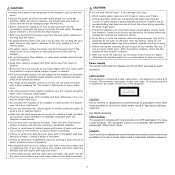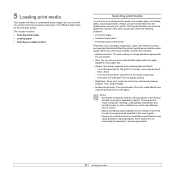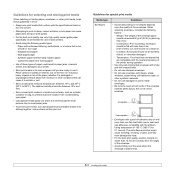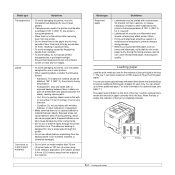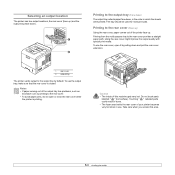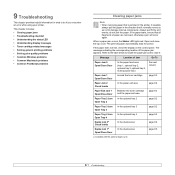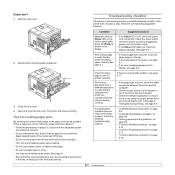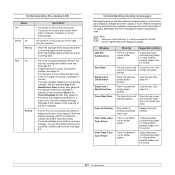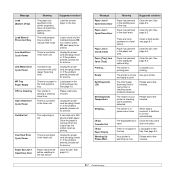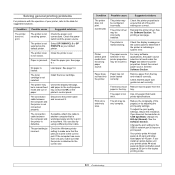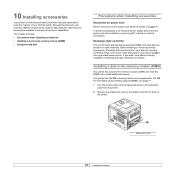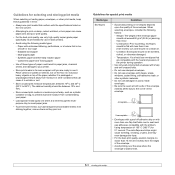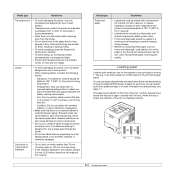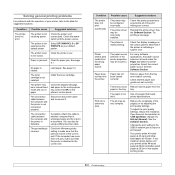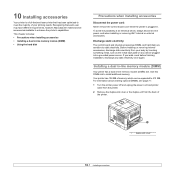Ricoh Aficio SP 5100N Support Question
Find answers below for this question about Ricoh Aficio SP 5100N.Need a Ricoh Aficio SP 5100N manual? We have 2 online manuals for this item!
Question posted by Omarshakespeare on June 29th, 2018
How To Fix The Fuse Paper Jam?
Current Answers
Answer #1: Posted by BusterDoogen on June 29th, 2018 6:29 PM
I hope this is helpful to you!
Please respond to my effort to provide you with the best possible solution by using the "Acceptable Solution" and/or the "Helpful" buttons when the answer has proven to be helpful. Please feel free to submit further info for your question, if a solution was not provided. I appreciate the opportunity to serve you!
Related Ricoh Aficio SP 5100N Manual Pages
Similar Questions
after several documents are printed, the duplex parer jams
"Open Heat Error Cycle Power " on a Ricoh Aficio SP 5100n I cant find anything explaining what this ...
does ricoh have any driver or other means to make my ap-2610 laser printer work with my Windows 7 ne...