Ricoh Aficio SP 4100NL Support Question
Find answers below for this question about Ricoh Aficio SP 4100NL.Need a Ricoh Aficio SP 4100NL manual? We have 3 online manuals for this item!
Question posted by janx82 on June 20th, 2014
Ricoh 4100n
Hi, Is it possible somehow use Ricoh 4100nl toner in Ricoh 4100n model?
Current Answers
There are currently no answers that have been posted for this question.
Be the first to post an answer! Remember that you can earn up to 1,100 points for every answer you submit. The better the quality of your answer, the better chance it has to be accepted.
Be the first to post an answer! Remember that you can earn up to 1,100 points for every answer you submit. The better the quality of your answer, the better chance it has to be accepted.
Related Ricoh Aficio SP 4100NL Manual Pages
Operating Instructions - Page 5
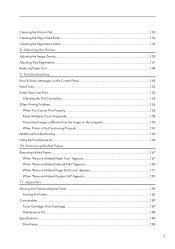
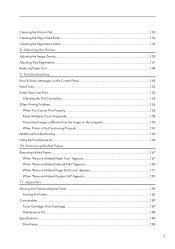
Appendix Moving and Transporting the Printer...185 Moving the Printer...185 Consumables...187 Toner Cartridge (Print Cartridge)...187 Maintenance Kit...188 Specifications......printed image is different from the image on the computer 159 When Printer is Not Functioning Properly 161 Additional Troubleshooting...162 Using the Envelope Lever...164 10. Cleaning the Friction Pad...130 Cleaning the...
Operating Instructions - Page 82
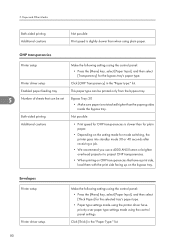
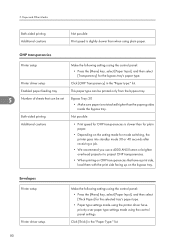
... sure paper is not stacked higher than for plain paper.
• Depending on the bypass tray. Both-sided printing
Not possible
Additional cautions
• Print speed for OHP transparencies is slightly slower than when using the printer driver have a print side, load them with the print side facing up on the setting made...
Operating Instructions - Page 84


... as they are especially likely when using the following paper as thermal paper, aluminum foil, carbon paper and conductive paper
82 When printing with a printer driver, select
the [Rotate by other than a laser printer (e.g. 5. tab.
5
AUB260S
Paper Not Supported by this printer. • Paper meant for an ink-jet printer • Bent, folded, or creased paper...
Operating Instructions - Page 154
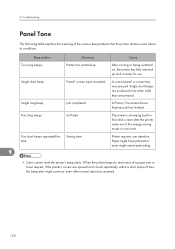
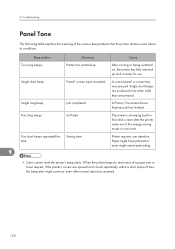
... Server Features job has finished. Five long beeps. The screen is ready for use. Strong alert.
9
Printer requires user attention. Beep pattern
Meaning
Cause
Two long beeps.
Paper might have jammed or toner might continue, even after the printer came out of the energy-saving mode or was pressed. Single short beep. Single short...
Software User Guide - Page 18
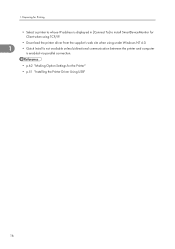
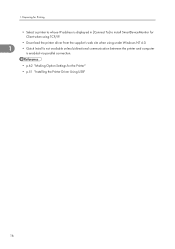
... address is displayed in [Connect To] to install SmartDeviceMonitor for Client when using TCP/IP.
• Download the printer driver from the supplier's web site when using under Windows NT 4.0.
1
• Quick Install is not available unless bidirectional communication between the printer and computer
is enabled via parallel connection.
• p.62 "Making Option Settings...
Software User Guide - Page 53
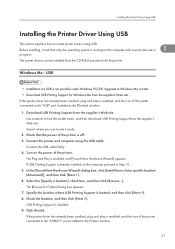
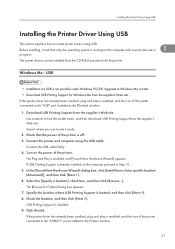
... Me from the CD-ROM provided with this printer. USB Printing Support is not possible under Windows 95/98. Turn on the computer and no print jobs are in
1
progress. Installing the Printer Driver Using USB
Installing the Printer Driver Using USB
This section explains how to find the model name, and then download USB Printing Support...
Software User Guide - Page 57


..." varies depending on the supplier's website, and download USB Printing Support.
55 Click [Finish].
1
If installation is successful, the icon of printers connected. Search the model name you use on the number of the printer connected to the "USB001" port is added to accidentally remove required devices. Conflicting devices have a [!] or [?] icon by them.
Software User Guide - Page 70
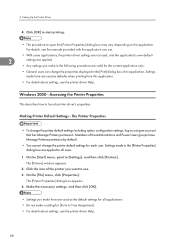
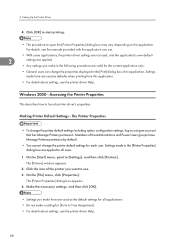
... [OK] to start printing.
• The procedure to open the [Printer Properties] dialog box may vary depending on using an account that has Manage Printers permission. The [Printers] window appears.
2. The [Printer Properties] dialog box appears. 4.
Members of the Administrators and Power Users groups have Manage Printers permission by default.
• You cannot change the properties...
Software User Guide - Page 72
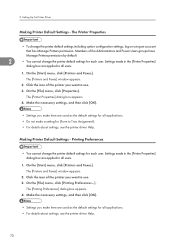
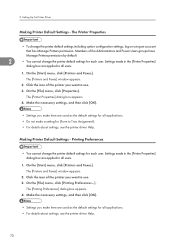
... settings for all applications. • For details about settings, see the printer driver Help.
70 On the [Start] menu, click [Printers and Faxes].
2. On the [Start] menu, click [Printers and Faxes]. Settings made in the [Printer Properties] dialog box are used as the default settings for each user. The [Printing Preferences] dialog box appears. 4. Click...
Software User Guide - Page 73
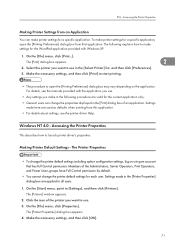
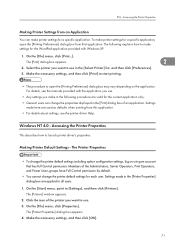
..., Print Operators, and Power Users groups have Full Control permission by default.
• You cannot change the printer default settings including option configuration settings, log on the application. Members of the printer you use in the [Printer Properties] dialog box are valid for a specific application, open the [Printing Preferences] dialog box may vary depending...
Software User Guide - Page 74
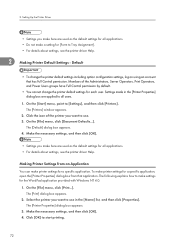
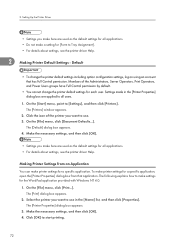
... the Administrators, Server Operators, Print Operators, and Power Users groups have Full Control permission by default.
• You cannot change the printer default settings including option configuration settings, log on using an account that application. Settings made in the [Name] list, and then click [Properties]. Make the necessary settings, and then click...
Software User Guide - Page 77
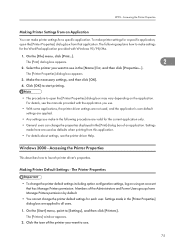
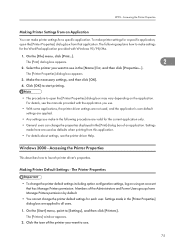
... only.
• General users can make settings for each user.
Select the printer you want to use .
• With some applications, the printer driver settings are applied to make printer settings for a specific application, open the [Printer Properties] dialog box may vary depending on using an account that application. Click [OK] to start printing.
• The...
Software User Guide - Page 79
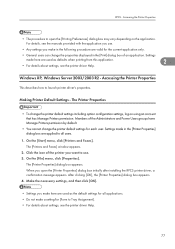
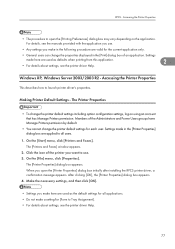
... for [Form to Tray Assignment]. • For details about settings, see the manuals provided with the application you use . 3. The [Printers and Faxes] window appears.
2. On the [File] menu, click [Properties]. After clicking [OK], the [Printer Properties] dialog box appears. 4. When you want to all applications. • Do not make in the [Print...
Software User Guide - Page 81
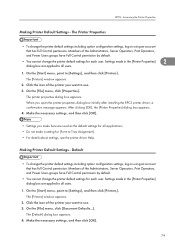
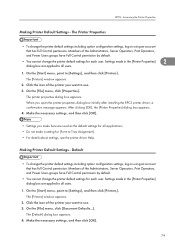
... Power Users groups have Full Control permission by default.
• You cannot change the printer default settings including option configuration settings, log on using an account that has Full Control permission. The [Printers] window appears.
2. After clicking [OK], the [Printer Properties] dialog box appears. 4. RPCS -
On the [File] menu, click [Document Defaults...]. On the...
Software User Guide - Page 84


... when printing from this application.
• For details about settings, see the printer driver Help.
Settings
made in the [Printer Properties] dialog box are applied to open the [Printer Properties] dialog box may vary depending on using an account that has Manage Printers permission. Make the necessary settings, and then click [OK].
• Settings you...
Software User Guide - Page 86


....
84 Make the necessary settings, and then click [OK].
• Settings you want to use . 3. Click the icon of the printer you make here are used as the default settings for all applications. • Do not make here are used as the default settings for [Form to Tray Assignment]. • For details about settings...
Software User Guide - Page 87
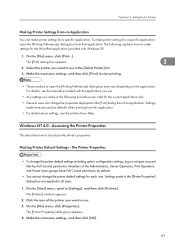
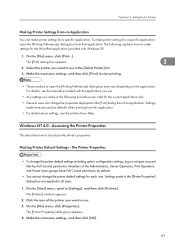
... appears.
2. Make the necessary settings, and then click [OK].
85 To make printer settings for a specific application, open the [Printing Preferences] dialog box may vary depending on using an account that application.
Windows NT 4.0 - Making Printer Default Settings - The [Printer Properties] dialog box appears. 4. On the [File] menu, click [Print...]. Settings made...
Software User Guide - Page 88
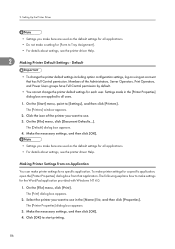
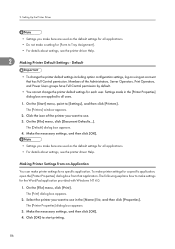
... for the WordPad application provided with Windows NT 4.0.
1. To make settings for a specific application. The [Printers] window appears.
2. The [Printer Properties] dialog box appears.
3. Members of the printer you want to use in the [Printer Properties] dialog box are used as the default settings for [Form to all applications. • For details about settings, see the...
Software User Guide - Page 104


... be safe from being viewed by the printer driver as PageMaker, do not support this printer. Usually, it is possible to print data using Locked Print, it is not possible to print unless a password is over a shared network. When using the display panel once it is stored in the printer is entered on the display panel. Your...
User Manual - Page 8


...'s file folder over the internet. Faxing: With the built-in -1 MFP.
Features
Digital Copying: Since the product includes a laser printer, it is able to -folder feature off-loads the mail server from handling large attachments. E-mailing: Connected to an ethernet network... fax machine.
1 With a touch of the e-mail key and the selection of using HTTP), CIFS (Common Internet File System).
Similar Questions
A Meaasge Remplace Print Cartridge For Ricoh Sp 4100 Nl ???? Please
(Posted by bondiable1 8 years ago)
I Have A Aficio Sp C311n Laser Printer With A Memory Overflow Error. Please Hel
(Posted by housewrightm 11 years ago)
How Do You Get Into Service Mode On The Aficio Sp 4100?
(Posted by Stromster 11 years ago)
My Ricoh Ap2610 Laser Printer Will Not Support My New Pc Using Windows 7.
does ricoh have any driver or other means to make my ap-2610 laser printer work with my Windows 7 ne...
does ricoh have any driver or other means to make my ap-2610 laser printer work with my Windows 7 ne...
(Posted by jclcpallc 12 years ago)

