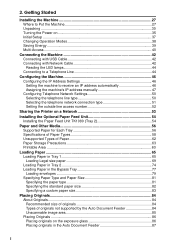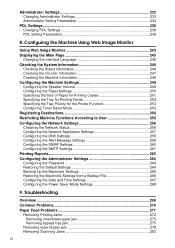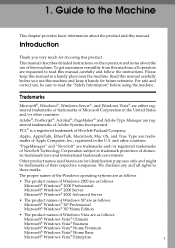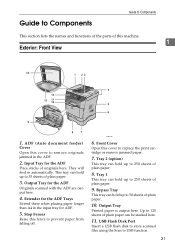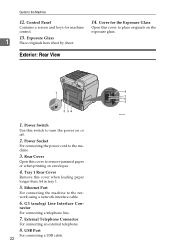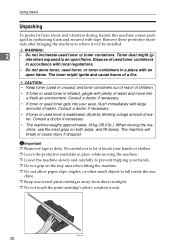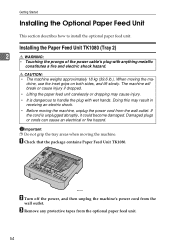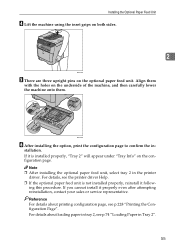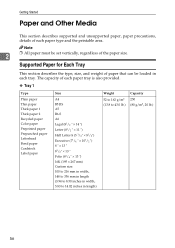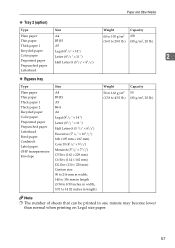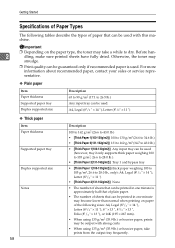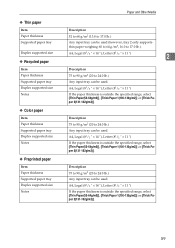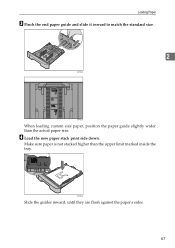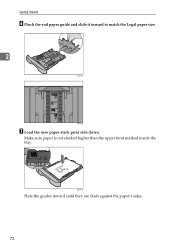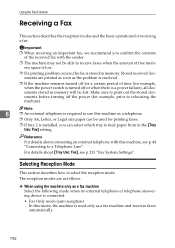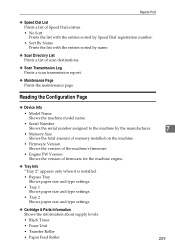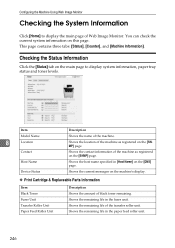Ricoh Aficio SP 3410SF Support Question
Find answers below for this question about Ricoh Aficio SP 3410SF.Need a Ricoh Aficio SP 3410SF manual? We have 1 online manual for this item!
Question posted by Abrockwayab on February 11th, 2018
Tray Choosing
Trying to print a page from tray 1 but keeps trying to print from the bypass tray. How do i get it to stop this.
Current Answers
Answer #1: Posted by freginold on February 11th, 2018 4:31 PM
Check:
- You print driver settings; make sure the preferences are set to pull paper of the correct size -- and type -- from Tray 1.
- Your printer's settings; make sure (in User Tools) that the bypass tray isn't set as the default tray for printing.
- The paper tray; make sure it is loaded with paper and does not register as empty.
- Your page layout; make sure your page is set up as the correct size and orientation to print from the type of paper in Tray 1.
- You print driver settings; make sure the preferences are set to pull paper of the correct size -- and type -- from Tray 1.
- Your printer's settings; make sure (in User Tools) that the bypass tray isn't set as the default tray for printing.
- The paper tray; make sure it is loaded with paper and does not register as empty.
- Your page layout; make sure your page is set up as the correct size and orientation to print from the type of paper in Tray 1.
Related Ricoh Aficio SP 3410SF Manual Pages
Similar Questions
Ricoh Aficio Mp C5000 Wont Print Colour For Mac 10.10
Ricoh Aficio MP C5000 wont print colour for mac 10.10. Please help
Ricoh Aficio MP C5000 wont print colour for mac 10.10. Please help
(Posted by MaxGalvin 9 years ago)
Ricoh Aficio C2550 Will Only Print From One Tray
(Posted by mokalaka 10 years ago)
Can I Print Double Side With Aficio Sp 3410sf?
Can I print double side with Aficio SP 3410SF? Thanks
Can I print double side with Aficio SP 3410SF? Thanks
(Posted by rachel1472 11 years ago)