Ricoh Aficio MP C6501SP Support Question
Find answers below for this question about Ricoh Aficio MP C6501SP.Need a Ricoh Aficio MP C6501SP manual? We have 3 online manuals for this item!
Question posted by spectrum42446 on March 12th, 2012
Can I Copy #10 Envelopes On The Mpc6501sp?
Will side seam envelopes feed better?
Current Answers
There are currently no answers that have been posted for this question.
Be the first to post an answer! Remember that you can earn up to 1,100 points for every answer you submit. The better the quality of your answer, the better chance it has to be accepted.
Be the first to post an answer! Remember that you can earn up to 1,100 points for every answer you submit. The better the quality of your answer, the better chance it has to be accepted.
Related Ricoh Aficio MP C6501SP Manual Pages
Quick Start Guide - Page 16


... number from the display keypad
9. Touch the [Own Name] key
8. Enter your
machine)
2. Press the [User Tools/Counter] key
4. Touch the [Own Fax Number] key
10. Touch the [Exit] key then press the
[User Tools/Counter] key to return to the previous menu 7. Touch the [Own Name] key at the next...
Troubleshooting Guide - Page 6


... using the document feeder. Other parts should ONLY be reduced. Cleaning the Automatic Document Feeder [ADF]
If the exposure glass or ADF belt is dirty, copy clarity may be cleaned by your Service Representative for the Document Feeder
•Stapled, clipped, perforated, or torn originals •Curled, folded, or creased originals...
Troubleshooting Guide - Page 7


Cleaning the exposure Glass
Maintaining Your Machine If the exposure glass or ADF belt is something on your copies there is dirty, copy clarity may be cleaned by your service
representative. Other parts should only be reduced. If such substances get inside the machine or
melt plastic parts, a ...
Troubleshooting Guide - Page 12


When purchasing expendable supplies, we recommend using only those provided by an authorized dealer.
• The toner bottles allow you , rotate it 10-20° to the right, and then re-insert it.
• Do not insert and remove the toner bottle more than necessary, as toner spills ...
User Guide - Page 4


... of arrow regardless of size
Select any finishing options Enter desired number of copies Press [Sample Copy] copier will print one completed set and prompt you [Suspend] to cancel...correct to complete remaining copy sets
Or press START to skip [Sample Copy]
Adjust paper guides
Note: When copying from the glass and requesting multiple copies, press the # key after feeding your last original to...
User Guide - Page 5


...also select the [Auto Density] option to further lighten or darken your copies.
Copy Enhancements
Select an original type that is highlighted Press the Right or ...adjust the image density
Pale For originals that have lighter lines written in pencil, or faintly copied slips.
Generation Copy For originals that contain both text and photographs or
pictures. Text / Photo For originals ...
User Guide - Page 6


...to be stacked. Same as sets in a multi-page original. When a finisher is installed with the device the machine will output the document in landscape orientation and the other tray loaded with 8.5x11 paper in... the Sort/Shift Sort order, separating the first set . groups together copies of each page in sequential order. Use Rotate Sort when your machine does not have one ...
User Guide - Page 9
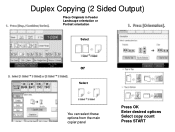
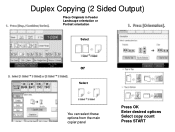
Duplex Copying (2 Sided Output)
Place Originals in Feeder Landscape orientation or Portrait orientation
Select
or
Select
You can select these options from the main copier panel
Press OK Enter desired options Select copy count Press START
User Guide - Page 10


...with no curled or bent edges, Paper should be clean and feel dry to normal copy mode ready for the next user. Selecting Duplexing must all be or they will return the ... Ensure that the right edges of the stack as staples, tags or tapes must either have
finished. Copying Mixed Originals
1. Select any additional options
3. Press [Start] 8.
Press [Mixed Sizes] then touch [OK...
User Guide - Page 14


... numbering, page numbering, watermarks, date stamping
Erase -
used to move margins for moving copy image up or down on page
Margin Adjustments - used to adjust contrast and image background... used to replicate images, center images, invert images or duplicate images
Copy Quality - erase color, change or adjust color
Scan Position - Used for hole-punching, ...
User Guide - Page 15


... page location numbers, up the paper trays under paper tray settings. After making all settings, press [OK] twice.
Press [Designate / Chapter]. Press the key to copy
anything on the designated number page or
Press [Designate: Blank].
Not to select the chapter number. Designate
Use this function to have certain pages of...
User Guide - Page 16


Users and also choose to place on first page only or on documents being copied. Users Can choose stamp option, placement, size and density. Preset Stamp
Allows users to place a watermark on all pages being copied. If using
A color unit, these options may be printed in color, on units with 60+ page speeds have the option to create a desired stamp. (Options may vary by machine types)
User Guide - Page 19
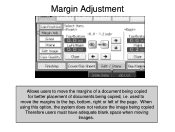
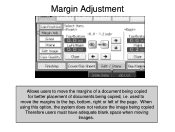
When using this option, the system does not reduce the image being copied, i.e. used to the top, bottom, right or left of documents being copied Therefore users must have adequate blank space when moving
Images. Margin Adjustment
Allows users to move the margins to move the margins of a document being copied for better placement of the page.
User Guide - Page 20
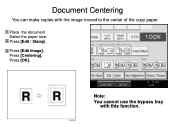
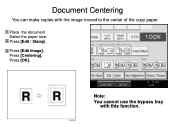
Press [Edit Image]. Note: You cannot use the bypass tray
with the image moved to the center of the copy paper. Document Centering
You can make copies with this function.
Press [Edit / Stamp]. Place the document Select the paper size. Press [Centering]. Press [OK].
User Guide - Page 21
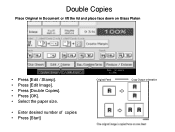
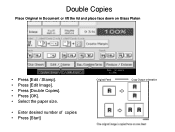
Double Copies
Place Original in Document or lift the lid and place face down on Glass Platen
• Press [Edit / Stamp]. • Press [Edit Image]. • Press [Double Copies]. • Press [OK]. • Select the paper size.
• Enter desired number of copies • Press [Start]
Original Feed
Copy Output orientation
User Guide - Page 22


...but do not move image Press [Edit/Stamp] Press [Scan Position] Using directional arrows, move image on the glass for better image placement output without moving the document. users can elect to move the image in the Desired Direction. Edit/Stamp [Scan ... as necessary until desired placement is made.
Use directional arrows to adjust image (books) being copied on both sides of a page.
User Guide - Page 23
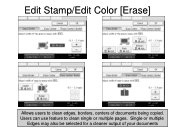
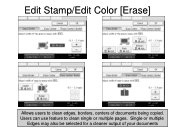
Single or multiple
Edges may also be selected for a cleaner output of documents being copied. Users can use feature to clean edges, borders, centers of your documents Edit Stamp/Edit Color [Erase]
Allows users to clean single or multiple pages.
User Guide - Page 24


...] >Select [Page Numbering] Format>OK Press Change (opposite side) Select Page Number Placement>OK Touch [First Printing Page] >indicate page to keep track of copies
Press [SAMPLE COPY] or [Start]
Page Numbering
Page Number Format
Number Page Position
Starting Page, Starting Number and Ending number,
Allows users to start number sequence
Touch...
User Guide - Page 31


...orientation or Landscape orientation
2. Select [Centering] 8. Press [Start]
Optional
Press [Sample Copy] to preview job before running multiple sets
3 4
Use [*Magazine] Mode for ... Select the [Paper size] for Simplex originals or
12
2
5. Booklets & Magazine Modes
1. Sided for output
10. Select [Edit/Stamp]
3 44 1
7. Select [OK]
Use [*Booklet] mode for 4 page originals
9....
User Guide - Page 60


... via Email: In addition to the inbound paperless fax to SAF/HDD, the Aficio MP 6001/MP 7001/ • MP 8001/MP 9001 Series' have the ability to forward all incoming faxes directly to an administrator... saving • paper. • ■ Simultaneous Save: Users can program the Aficio MP 6001/MP 7001/MP 8001/MP 9001 Series to forward faxes • from specific senders directly to the
•...
Similar Questions
How To Print Envelopes On Ricoh Aficio Mp 6001
(Posted by Prastiuti 9 years ago)
Ricoh Aficio Mpc6501sp How To Program Email Addresses For Scanner
(Posted by mtbath 9 years ago)
Ricoh Mp C6501 - I Want To Copy Magazine Style And Cannot Determine How To Selec
paper tray to create the front and back covers. Can you help?
paper tray to create the front and back covers. Can you help?
(Posted by karenclevenger 11 years ago)
Printing #10 Envelopes
Can #10 Envelopes print on the MP 8000, if so how?
Can #10 Envelopes print on the MP 8000, if so how?
(Posted by jmccart 12 years ago)

