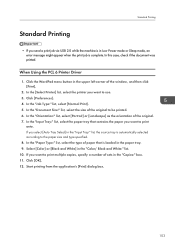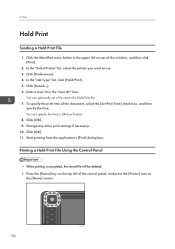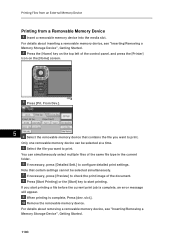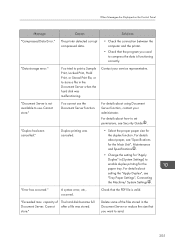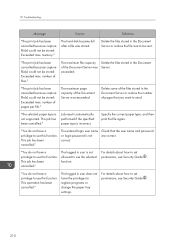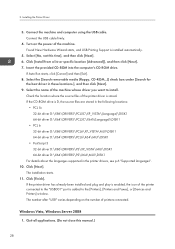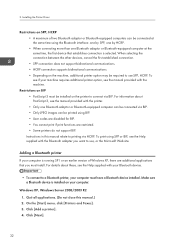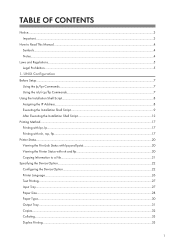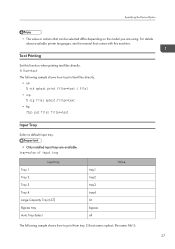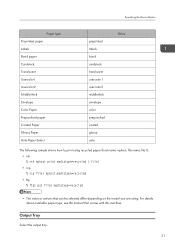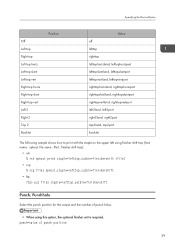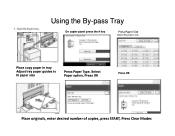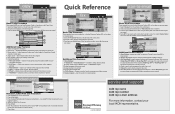Ricoh Aficio MP C5502 Support Question
Find answers below for this question about Ricoh Aficio MP C5502.Need a Ricoh Aficio MP C5502 manual? We have 3 online manuals for this item!
Question posted by Anonymous-130588 on February 10th, 2014
Our Ricoh Mp C5502 Selects Paper From The Wrong Trays, But Not All The Time.
The printer will sometimes choose a different tray to the one requested when the print was set up, even if there is plenty of paper in the required tray. How can we ensure it chooses the correct paper each time?
Current Answers
Answer #1: Posted by freginold on February 10th, 2014 10:30 AM
If you are printing when this happens, one possible reason is that the document you are printing is set for an odd paper size, or a different size than it should be. In Microsoft Word, you can check the document's paper size by going to Page Setup on the File menu.
Also check the paper tray sizes on the copier to be sure they show the correct size, and make sure your print driver is set for Auto Select.
Also check the paper tray sizes on the copier to be sure they show the correct size, and make sure your print driver is set for Auto Select.
Related Ricoh Aficio MP C5502 Manual Pages
Similar Questions
What Is The Configuration Password For This Aficio Mp C5502 Printer
(Posted by Anonymous-168442 2 years ago)
How To Setup Email Address On The Ricoh C5502 Printer
(Posted by Stbud 9 years ago)
How Do I Set My Aficio Mp C5502 Printer To Default To Black Printing
(Posted by winran 9 years ago)
How To Select Paper Try 4 On Ricoh Aficio Mp C3502
(Posted by utp88zsb 9 years ago)
How To Turn Off The Auto Select Paper Tray For Aficio Mp C3502
(Posted by HuguBobzi 10 years ago)