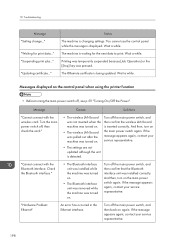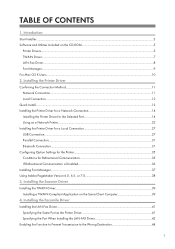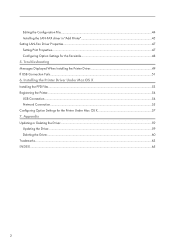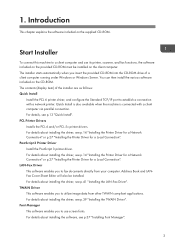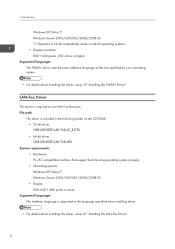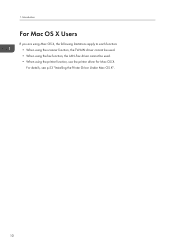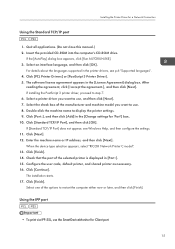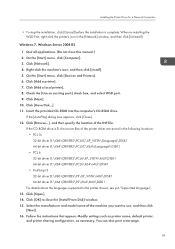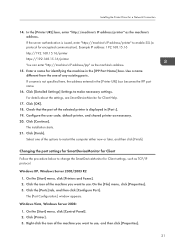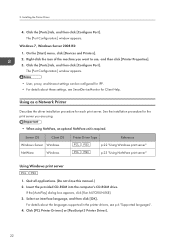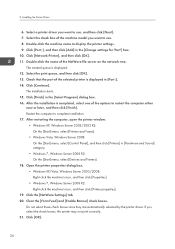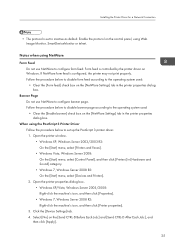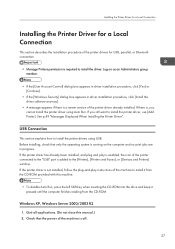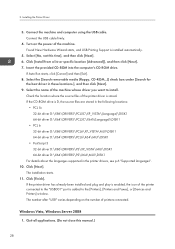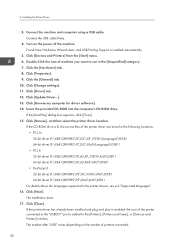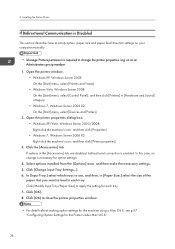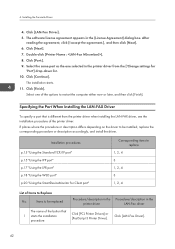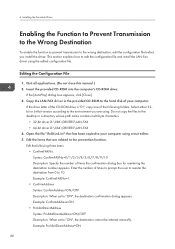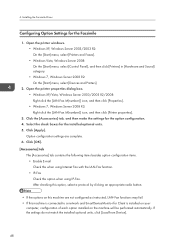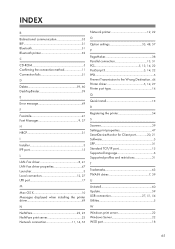Ricoh Aficio MP C5502 Support Question
Find answers below for this question about Ricoh Aficio MP C5502.Need a Ricoh Aficio MP C5502 manual? We have 3 online manuals for this item!
Question posted by gsmastro on April 12th, 2013
Setting Up Lan Fax
I have already installed the Lan Fax driver but when I try to send a test the fax does not send. Do I have to do any additional setting changes on the MFD as well?
Current Answers
Answer #1: Posted by freginold on April 13th, 2013 3:10 PM
If you've installed the LAN fax driver on your computer and it doesn't send, the two main things to check are:
1. Your network connection from the computer to the copier. If you can print to the copier from your computer, then the connection is good.
2. Your fax line. Try to send a regular fax from the copier. If it goes through, the problem isn't the fax line.
1. Your network connection from the computer to the copier. If you can print to the copier from your computer, then the connection is good.
2. Your fax line. Try to send a regular fax from the copier. If it goes through, the problem isn't the fax line.
Related Ricoh Aficio MP C5502 Manual Pages
Similar Questions
Aficio Mp 4001 Sender Not Setup When Trying To Email
(Posted by Jendan020 9 years ago)
How Do I Set My Aficio Mp C5502 Printer To Default To Black Printing
(Posted by winran 9 years ago)
How To Change Default Settings On Aficio Mp C5502
(Posted by molmor 10 years ago)
Ricoh Aficio Mp C4000 Sender Option Greyed Out Cannot Send Scan To Email
(Posted by Denisprojas 10 years ago)
How Do I Setup My Fax Number On Ricoh Aficio Mp C5502
(Posted by vaz 10 years ago)