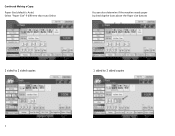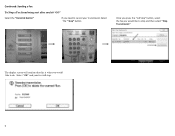Ricoh Aficio MP C5501 Support Question
Find answers below for this question about Ricoh Aficio MP C5501.Need a Ricoh Aficio MP C5501 manual? We have 1 online manual for this item!
Question posted by crisalba2008 on July 14th, 2018
Firmware Mp C5501
Greetings, I need the firmware of the copier ricoh mp c5501, thanks
Current Answers
Answer #1: Posted by freginold on July 14th, 2018 5:12 PM
Ricoh only allows Ricoh-certified technicians (and other Ricoh employees/dealers) access to copier firmware files. If you are Ricoh certified, you can login and download the firmware from the Technology Solutions Resource Center (TSRC).
Otherwise, you'll have to contact either Ricoh or a Ricoh servicer/dealer to download and install the firmware.
Otherwise, you'll have to contact either Ricoh or a Ricoh servicer/dealer to download and install the firmware.
Related Ricoh Aficio MP C5501 Manual Pages
Similar Questions
Ricoh Aficio Mp C5501 How To Print Transmitted Fax Confirmation
(Posted by jmo19scorc 9 years ago)
Ricoh Aficio Mp C5501 Does Not Scan To My Network Folder
(Posted by mokuma 9 years ago)
How To Add A Scan Folder To A Ricoh Aficio Mp C5501 Copier
(Posted by sichawn 10 years ago)
Replacing The Drums On The Ricoh Aficio Mp C5501
how do you replace the drums on the Ricoh Aficio MP C5501?
how do you replace the drums on the Ricoh Aficio MP C5501?
(Posted by pressh 11 years ago)