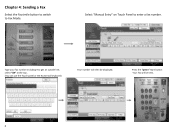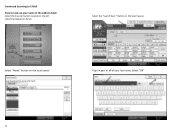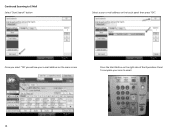Ricoh Aficio MP C5501 Support Question
Find answers below for this question about Ricoh Aficio MP C5501.Need a Ricoh Aficio MP C5501 manual? We have 1 online manual for this item!
Question posted by suewebb61 on April 4th, 2011
Scan To Word Or Excel Feature
When you use the scan to word feature....where does it go??????
Current Answers
Related Ricoh Aficio MP C5501 Manual Pages
Similar Questions
Failing To Scan To Folder On Mp 2550 Using Windows 8
failing to scan to folder on MP 2550 using windows 8
failing to scan to folder on MP 2550 using windows 8
(Posted by thonde 10 years ago)
How To Send Scan Email On Ricoh Aficio Mp C5501
(Posted by shirobmo 10 years ago)