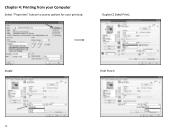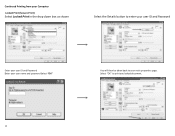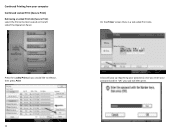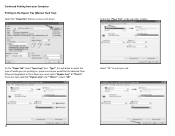Ricoh Aficio MP C5501 Support Question
Find answers below for this question about Ricoh Aficio MP C5501.Need a Ricoh Aficio MP C5501 manual? We have 1 online manual for this item!
Question posted by jettest on March 7th, 2014
How To Print A Booklet On Ricoh Printer Mp C5501
The person who posted this question about this Ricoh product did not include a detailed explanation. Please use the "Request More Information" button to the right if more details would help you to answer this question.
Current Answers
Related Ricoh Aficio MP C5501 Manual Pages
Similar Questions
Firmware Mp C5501
Greetings, I need the firmware of the copier ricoh mp c5501, thanks
Greetings, I need the firmware of the copier ricoh mp c5501, thanks
(Posted by crisalba2008 5 years ago)
Ricoh Aficio Mp C5501 How To Print Transmitted Fax Confirmation
(Posted by jmo19scorc 9 years ago)
How To Print Booklet On 11x17 Paper On Ricoh Aficio Mp C5000
(Posted by ismcrog 10 years ago)
Replacing The Drums On The Ricoh Aficio Mp C5501
how do you replace the drums on the Ricoh Aficio MP C5501?
how do you replace the drums on the Ricoh Aficio MP C5501?
(Posted by pressh 11 years ago)
Printing Booklets - Ricoh Mpc5000
Our office has a Ricoh Aficio MPC5000 printer with driver PCL5. We print word documents in booklet f...
Our office has a Ricoh Aficio MPC5000 printer with driver PCL5. We print word documents in booklet f...
(Posted by jmboldin 11 years ago)