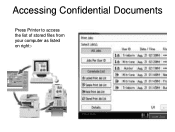Ricoh Aficio MP C5000 Support Question
Find answers below for this question about Ricoh Aficio MP C5000.Need a Ricoh Aficio MP C5000 manual? We have 3 online manuals for this item!
Question posted by WanitaMANNING on March 11th, 2012
How Do I Replace The Waste Toner Bottle. And Where Is It Located On The Printer.
How Do I replace the waste toner bottle. and where is it located on the MPC
Current Answers
Answer #1: Posted by freginold on March 11th, 2012 11:50 PM
The waste toner bottle on the MP C5000 is considered a technician-replaced part, because you have to remove a screw to get it out and it has the potential to get very messy. However, if you have a new waste toner bottle and you want to replace it yourself, you can get to it.
The waste toner bottle is located to the left of the first paper tray. To get it out, power the printer completely off (turn off the operational power switch, wait for the green light to stop blinking, then turn off the main power switch). Open the front door. Toward the left side, just inside the door and sticking straight up (vertical) you will see a screw with a hex head (most likely silver). Remove this screw, then close the front door.
Now pull out the first paper tray about halfway. With the screw out, you can open the cover to the left of it, exposing the waste toner bottle. Pull the waste toner bottle straight out (slowly!) and as soon as you have it out of the copier put the plug in the hole on the top so there is less chance of it spilling.
The waste toner bottle is located to the left of the first paper tray. To get it out, power the printer completely off (turn off the operational power switch, wait for the green light to stop blinking, then turn off the main power switch). Open the front door. Toward the left side, just inside the door and sticking straight up (vertical) you will see a screw with a hex head (most likely silver). Remove this screw, then close the front door.
Now pull out the first paper tray about halfway. With the screw out, you can open the cover to the left of it, exposing the waste toner bottle. Pull the waste toner bottle straight out (slowly!) and as soon as you have it out of the copier put the plug in the hole on the top so there is less chance of it spilling.
Related Ricoh Aficio MP C5000 Manual Pages
Similar Questions
Where Is Waste Toner Bottle Located In Ricoh Mp5001 Copier And How Do I Replace
(Posted by csdrpmurthy 9 years ago)
Where Is The Waste Toner Bottle Located On The Ricoh Aficio 8001
(Posted by Cvfdph 9 years ago)
Where Is Waste Toner Bottle Located On Ricoh Mp 8001
(Posted by acenjfa 9 years ago)
Where Is The Waste Toner Bottle Located On Ricoh C232sf
(Posted by advroger 10 years ago)