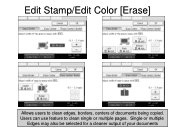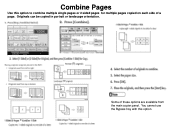Ricoh Aficio MP C5000 Support Question
Find answers below for this question about Ricoh Aficio MP C5000.Need a Ricoh Aficio MP C5000 manual? We have 3 online manuals for this item!
Question posted by helpAllR on March 16th, 2014
How To Scan Multiple Pages Into One Document In Aficio Mp 6000
Current Answers
Answer #1: Posted by freginold on April 7th, 2014 3:59 AM
- Press the Scanner button
- Place your document(s) in the document feeder or on the glass
- Select the Email or Folder tab, if the one you want isn't already selected
- Select a destination from the list of programmed destinations, or enter a new one using the Manual Entry button
- Under File Type, select PDF for multiple pages
- Press the Start button
Related Ricoh Aficio MP C5000 Manual Pages
Similar Questions
I want to scan multiple pages of different sizes into a single file. I can't use the auto feed becau...
How do I batch scan multiple pages to creat PDF files for each page?