Ricoh Aficio MP C5000 Support Question
Find answers below for this question about Ricoh Aficio MP C5000.Need a Ricoh Aficio MP C5000 manual? We have 3 online manuals for this item!
Question posted by Boowgil on March 18th, 2014
How To Print In Color Using A Password Ricoh Mp C5000
The person who posted this question about this Ricoh product did not include a detailed explanation. Please use the "Request More Information" button to the right if more details would help you to answer this question.
Current Answers
There are currently no answers that have been posted for this question.
Be the first to post an answer! Remember that you can earn up to 1,100 points for every answer you submit. The better the quality of your answer, the better chance it has to be accepted.
Be the first to post an answer! Remember that you can earn up to 1,100 points for every answer you submit. The better the quality of your answer, the better chance it has to be accepted.
Related Ricoh Aficio MP C5000 Manual Pages
Quick Start Guide - Page 1


www.ricoh-usa.com
Ricoh Product Line Segment 2 thru 6
MP/5000/5001, MP C5000/C6000/C6501, MP7000/8000, MP6001/7001, MP8001/9001, MP907EX
This guide is not intended to replace your users manual, features and options will vary by machine type, model and finisher type installed.
Quick Start Guide - Page 3


... your document to Print Select [File>Print) Select the Ricoh Print driver Enter desired number of copiers Press [OK]
To add any finishing options to the document
Press [Properties]
At [Duplex] Select [Top to Top] or [... Bottom]
To Staple: Open the Staple drop down Select [Top], [Bottom], [Center] or [2 at Left] Select [Hole Punch] Select desired position Press [OK] repeatedly to print
Quick Start Guide - Page 4


.... Document Server: Sends files directly to Hold Print, except files are automatically deleted from your desktop:Locked Print: Temporarily holds print jobs in the memory until selected. Stored Print/Store and Print: Identical in the memory until a valid password is optional. Hold Print: Temporarily holds multiple print files in functionality to the document server for accuracy...
Quick Start Guide - Page 5


...Files are not immediately deleted after printing. Stored Print/Store and Print: Identical in the memory until a valid password is optional. Store and Print enables users to Hold Print, except files are automatically deleted from the system HDD after printing. Hold Print: Temporarily holds multiple print files in functionality to print files immediately while simultaneously storing...
Quick Start Guide - Page 6


Printing To Document Server
Open your document to Print
Select [File>Print]
Select the Ricoh Print driver Press [Properties] At [Job Type] open the drop down window
and choose [Document Server] Press [OK] Press [Details] Enter user Information:
User ID (if applicable) or leave blank File Name Password (if applicable) User Name Press [OK] repeatedly to print
Quick Start Guide - Page 8


... Confidential Document at Copier
Printer must be online to be prompted for your print job via desktop
At Copier Panel
Press [Printer]
Main Display
Press [Print Jobs] Select the [Locked Print Job List]
Select the job you want to print
Press [Print] enter password press
Document will now be able to submit work via the "locked...
Quick Start Guide - Page 9


... document. Large & Small
Open the document Press File >print Select the Ricoh Print Driver (PCL5e/PCL6) Press Properties At Page Set up Tab Select ... of the internal trays (copier cannot staple a booklet document in portrait mode) Open the document Press File >print Select the Ricoh Print Driver (PCL5e/PCL6) Press Properties At Page Set up Tab Select Duplex>booklet Select Staple>2 at center At...
Quick Start Guide - Page 18


... Feed type to one or more users simultaneously. When Networked, users have the option of Copier
Use to Store a FAX Destination
Users can print automatically, selectively,
for faxing documents from the desktop with fax Covers and other options. Confirmations can send single document to select 2 sided when originals are 2 ...
Troubleshooting Guide - Page 2


Replacing Toner - Loading Paper - Replacing Staples - Trouble Shooting
• Maintenance
- Cleaning Glass Platen and Lid
Ricoh MP2800/3300/4000/5000 Ricoh MPC2851/3351/4000/4001 Ricoh MP 5000/5001/6000/7000/8000 Ricoh MP 6001/7001/8001/9001 Ricoh MP C6000/6501/7500/7501 Clearing Paper Jams -
Troubleshooting Guide - Page 12


...highest standards of pages will vary depending on paper type, size, contents, and print settings.
• If the toner bottle does not click into position, pull it slightly back ...the toner bottle more than necessary, as toner spills may result. When purchasing expendable supplies, we recommend using only those provided by an authorized dealer.
• The toner bottles allow you to light for ...
User Guide - Page 2


... Your Ricoh Control Panel
To access system administrator tools and counter information
Clears screen to default settings
The program button allows you to store
frequently used job settings and screen
display defaults
Allows user to
interrupt job in
progress for new job
Hard function keys have Red/Yellow status LEDs
8.5" Full Color W-VGA...
User Guide - Page 3


... Display
Batch & Mixed Originals. margins, stamps, page numbering, covers & slip sheets. Short cut keys.
Finishing options. Finishing options may be adjusted to this screen.
Key color is only available in user tools "General
Settings"
Paper tray status. Register keys in simplified
display mode. These can be added to suit users
needs...
User Guide - Page 4


...Press [sort] to release the additional copies Be sure to
straighten bent or curled edges
If using the Glass Platen, Lift the lid and place documents face
down on the glass at the ... regardless of size
Select any finishing options Enter desired number of copies Press [Sample Copy] copier will print one completed set and prompt you [Suspend] to cancel job or change settings [Continue] if job ...
User Guide - Page 5


... copying developed photographs • Printed Photo: • Use when copying photographs or pictures that have lighter lines written in pencil, or faintly copied slips.
magazines) • Copied Photo: • Use when copying copies or originals generated by color
copiers
Auto Image Density is highlighted Press the Right or Left arrow to lighten or darken...
User Guide - Page 14


... margins for background numbering, page numbering, watermarks, date stamping
Erase - Used for cleaning edges and borders, page centers
Edit Image - used to adjust contrast and image background Edit/Stamp or Edit/Color Tab
Options
Vary by machine type and hard drive installed
Edit Color - used for moving copy image up or down on page
Margin...
User Guide - Page 16


Users Can choose stamp option, placement, size and density. Users and also choose to place on first page only or on all pages being copied. If using
A color unit, these options may be printed in color, on units with 60+ page speeds have the option to create a desired stamp. (Options may vary by machine types) Preset Stamp
Allows users to place a watermark on documents being copied.
User Guide - Page 23
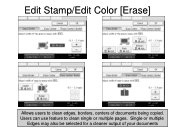
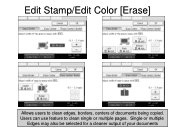
Single or multiple
Edges may also be selected for a cleaner output of documents being copied. Users can use feature to clean edges, borders, centers of your documents Edit Stamp/Edit Color [Erase]
Allows users to clean single or multiple pages.
User Guide - Page 38
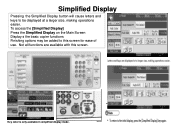
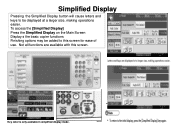
Key color is only available in simplified display mode. Not all functions are available with this screen for ease of use.
Simplified Display
Pressing the Simplified Display button will cause letters and keys to this screen. To access the [Simplified Display] Press the Simplified Display on ...
User Guide - Page 47


Printing To Document Server
Open your document to Print
Select [File>Print]
Select the Ricoh Print driver Press [Properties] At [Job Type] open the drop down window
and choose [Document Server] Press [OK] Press [Details] Enter user Information:
User ID (if applicable) or leave blank File Name Password (if applicable) User Name Press [OK] repeatedly to print
User Guide - Page 60


... operation. • ■ Wireless Faxing: If the Aficio MP 6001/MP 7001/MP 8001/MP 9001 Series is now automated. • ■ Transmission...directly from the LAN-Fax driver. • ■ Duplex Printing: Inbound fax documents can create personalized fax cover sheets that ... resistance to switching from existing LAN-Fax solutions to Ricoh's, as a fixed form. • ■ Address Book Import/...
Similar Questions
How To Change Printing Access Using Ricoh Mp C5000 Manual
(Posted by debbird 10 years ago)
How To Print Color With Ricoh Aficio Mp 5000 Pcl6
(Posted by elrgajar 10 years ago)
How To Print Color With My Aficio Mp 5000 Pcl
(Posted by nnycsRicha 10 years ago)
How To Set Up Print Color Limitation For Mp C2050?
(Posted by ramadhanyusuph 10 years ago)

