Ricoh Aficio MP C5000 Support Question
Find answers below for this question about Ricoh Aficio MP C5000.Need a Ricoh Aficio MP C5000 manual? We have 3 online manuals for this item!
Question posted by dewgmdo on October 24th, 2013
What Is The Maximum Number Of Pages I Can Scan On A Ricoh Aficio Mp 5001
The person who posted this question about this Ricoh product did not include a detailed explanation. Please use the "Request More Information" button to the right if more details would help you to answer this question.
Current Answers
There are currently no answers that have been posted for this question.
Be the first to post an answer! Remember that you can earn up to 1,100 points for every answer you submit. The better the quality of your answer, the better chance it has to be accepted.
Be the first to post an answer! Remember that you can earn up to 1,100 points for every answer you submit. The better the quality of your answer, the better chance it has to be accepted.
Related Ricoh Aficio MP C5000 Manual Pages
Quick Start Guide - Page 1


www.ricoh-usa.com
Ricoh Product Line Segment 2 thru 6
MP/5000/5001, MP C5000/C6000/C6501, MP7000/8000, MP6001/7001, MP8001/9001, MP907EX
This guide is not intended to replace your users manual, features and options will vary by machine type, model and finisher type installed.
Quick Start Guide - Page 3


Printing a Document
Open your document to Print Select [File>Print) Select the Ricoh Print driver Enter desired number of copiers Press [OK]
To add any finishing options to the document
Press [Properties]
At [Duplex] Select [Top to Top] or [Top To Bottom]
To ...
Quick Start Guide - Page 9


...document. Large & Small
Open the document Press File >print Select the Ricoh Print Driver (PCL5e/PCL6) Press Properties At Page Set up Tab Select Duplex>booklet Select Staple>2 at center Across from ...document in portrait mode) Open the document Press File >print Select the Ricoh Print Driver (PCL5e/PCL6) Press Properties At Page Set up Tab Select Duplex>booklet Select Staple>2 at center At Paper...
Quick Start Guide - Page 11


... sending.
Add security features to switch between multi and single page PDF, TIFF
and JPEG*
Select file stored in single page mode only. Set sender from list of registered users.
* JPEG scanning in the document server.
One or two sided original.
Scanner Display Panel Options
Check file status.
Add subject heading. encryption & signature...
Troubleshooting Guide - Page 2


Replacing Staples - Cleaning Glass Platen and Lid
Ricoh MP2800/3300/4000/5000 Ricoh MPC2851/3351/4000/4001 Ricoh MP 5000/5001/6000/7000/8000 Ricoh MP 6001/7001/8001/9001 Ricoh MP C6000/6501/7500/7501 Replacing Toner - Trouble Shooting
• Maintenance
- Loading Paper - Clearing Paper Jams -
Troubleshooting Guide - Page 12


... obtained from printing A4 5% charts, but the actual number of quality and functionality. When purchasing expendable supplies, we recommend using only those ... becomes damaged and print quality might be reduced.
• Our products are engineered to meet the highest standards of pages will vary depending on paper type, size, contents, and print settings.
• If the toner bottle does not...
Troubleshooting Guide - Page 17


Clearing Jams MP 3300, 2800, 2500, 2851, 3351, 3500 4000, 4001, 4500, 5000, 5001
User Guide - Page 2


See page 2 for easy viewing. Understanding Your Ricoh Control Panel
To access system administrator tools and counter information
Clears screen to default settings
The program button allows you to store
frequently used job ...
User Guide - Page 3


These can be added to suit users
needs. Extended feature options including; margins, stamps, page numbering, covers & slip sheets. Specify color mode and quality. Short cut keys. Frequently used reduce/enlarge ratios. Finishing options may be adjusted to this screen. Key ...
User Guide - Page 6


... select this option you must have a finisher to be stacked.
Use Stack when setting multiple pages in the Sort/Shift Sort order, separating the first set from the short cut menu on copier... and the other tray loaded with the device the machine will output the document in the document feeder and requiring the same copy number count per page to keep jobs separated . Same as sets...
User Guide - Page 7


...
stapling)
3. Double Staple Left (portrait Orientation) - Select desired staple position 3. Press [OK]
Single Slant Top Double LTR
BOOKLET CENTER SADDLESTICH
Double Ledger
Note: The number of pages stapled and stapling positions will vary by
machine model type and type of touch screen - Select Top Left (straight) - Booklet stapling (for landscape documents fed...
User Guide - Page 14


used to replicate images, center images, invert images or duplicate images
Copy Quality - erase color, change or adjust color
Scan Position -
used for background numbering, page numbering, watermarks, date stamping
Erase - used for cleaning edges and borders, page centers
Edit Image -
used to adjust contrast and image background Used for hole-punching, stapling or binding
Stamps...
User Guide - Page 15


...]. Copy
Blank
Press [Cover/Slip Sheet]. Select [Designate: Copy] to copy
anything on the designated number page or
Press [Designate: Blank]. Designate
Use this option you must set up the 20 locations may be selected. Before using the numbers key, and then
press the [#] key.
After making all settings, press [OK] twice. Press...
User Guide - Page 17
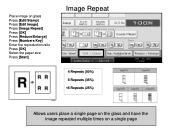
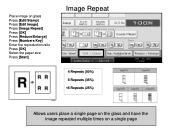
Place image on glass Press [Edit/Stamp] Press [Edit Image] Press [Image Repeat] Press [OK] Press [Reduce/Enlarge] Press [Numbers Key] Enter the reproduction ratio Press [OK] Select the paper size Press [Start]
Image Repeat
4 Repeats (50%) 8 Repeats (35%) 16 Repeats (25%)
Allows users place a single page on the glass and have the image repeated multiple times on a single page
User Guide - Page 22


... press [Start] Repeat as necessary until desired placement is made. Place image on both sides of a page. Use directional arrows to adjust image (books) being copied on the glass for better image placement output without moving the document. Edit/Stamp [Scan Position]
Allows users to move the image in the Desired Direction.
User Guide - Page 24


Page Numbering
Page Number Format
Number Page Position
Starting Page, Starting Number and Ending number,
Allows users to start number sequence
Touch [Last Number]>Enter information Touch First [Printing Number] >enter information
Touch [Total Pages] >enter information Select any other finishing options including the desired number of documents being copied for projects, etc. Place Documents ...
User Guide - Page 29


... Press "User Tools" again to exit
To change between 1 and 2 sided covers:Press "User Tools" Select "Copy Features" Select "Page Format" Select "Cover Mode" Select 1 or 2 sided covers Select "OK" Press "User Tools" to exit
On the main screen:... originals on the document feeder Select any additional options Enter desired number of copies Press Sample Copy Press "Continue" if sample set is correct.
User Guide - Page 31


.../Stamp]
3 44 1
7. Press [Start]
Optional
Press [Sample Copy] to preview job before running multiple sets
3 4
Use [*Magazine] Mode for 4 page originals
9. Touch [OK] twice 6. Select [Centering] 8. Enter desired number of sets
11. Select [OK]
Use [*Booklet] mode for 5 or more page originals
12 34
1
56 7 8 Magazine 2 - Select the [Paper size] for output
10.
User Guide - Page 41


List view
Document Server Displays
Preview document
Search by user name Search by file name Displays scan options
Details Preview File Management Delete File Print Specified Page
To Printing Screen
Edit user & file Info
Print one or multiple pages of a stored document
Displays printing options of a stored file
User Guide - Page 60


...the inbound paperless fax to SAF/HDD, the Aficio MP 6001/MP 7001/ • MP 8001/MP 9001 Series' have the ability to forward all...• ■ Wireless Faxing: If the Aficio MP 6001/MP 7001/MP 8001/MP 9001 Series is available with the Printer/Scanner Unit...■ Cover Sheet Editor: Users can program the Aficio MP 6001/MP 7001/MP 8001/MP 9001 Series to forward faxes • from specific ...
Similar Questions
How To Store Fax Number In Ricoh Aficio Mp 5000
(Posted by Tamcrrick 9 years ago)
How To Remove Fax Number In Ricoh Aficio Mp 5001
(Posted by kaipyLS 10 years ago)
How To Add Saved Fax Numbers To Thericoh Aficio Mp 5000
(Posted by mjbast 10 years ago)

