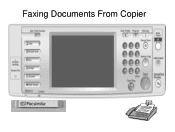Ricoh Aficio MP C5000 Support Question
Find answers below for this question about Ricoh Aficio MP C5000.Need a Ricoh Aficio MP C5000 manual? We have 3 online manuals for this item!
Question posted by aprilllowman on December 2nd, 2015
Faxing Header Issues.
Hello, I am looking to update our Fax Header to show our fax number along with our main telephone number of our business. Currently it stampts the date/time and I am able to program (and have it show on the sent and the confirmation) the fax number only. It shows a Line 2) and I have the information typed in, but it does not show once the fax goes through and the confirmation prints. Any assistance is appreciated. Thank you.
Current Answers
Answer #1: Posted by freginold on December 2nd, 2015 1:50 PM
To program your fax header, go to User Tools/Counter > Facsimile Features > Initial Settings (last tab on the right). The option to program your header will be under Program Your Information or Program Own Information.
Related Ricoh Aficio MP C5000 Manual Pages
Similar Questions
Can You Remotely See The Fax Number On A Ricoh Mp 5000
(Posted by thefupsta 9 years ago)
Ricoh Aficio Mp 171 Manual How To Change Speed Dial Numbers For Fax
(Posted by jscde 9 years ago)
Ricoh Aficio Mp 9001 How To Update The Email Address The Scans Are Coming From
(Posted by Thumpcarow 10 years ago)