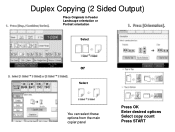Ricoh Aficio MP C5000 Support Question
Find answers below for this question about Ricoh Aficio MP C5000.Need a Ricoh Aficio MP C5000 manual? We have 3 online manuals for this item!
Question posted by crobljmo on July 14th, 2014
How To Enter Email Address On Mp C5000
The person who posted this question about this Ricoh product did not include a detailed explanation. Please use the "Request More Information" button to the right if more details would help you to answer this question.
Current Answers
Answer #1: Posted by freginold on September 12th, 2014 3:22 AM
This article will walk you through how to add an email address to your scanner's address book:
- How to add an email address to a Ricoh Aficio MP series copier
If this answer helped you to solve your problem and/or answer your question, please let us know by clicking on the “Helpful” icon below. If your question wasn’t answered to your satisfaction, feel free to resubmit your question with more information. Thank you for using HelpOwl!
- How to add an email address to a Ricoh Aficio MP series copier
If this answer helped you to solve your problem and/or answer your question, please let us know by clicking on the “Helpful” icon below. If your question wasn’t answered to your satisfaction, feel free to resubmit your question with more information. Thank you for using HelpOwl!
Related Ricoh Aficio MP C5000 Manual Pages
Similar Questions
How To Add Email Address To Scanner In Ricoh Aficio Mp C6000
(Posted by OCCujacom 9 years ago)
How To Program Email Addresses For Scanner On Ricoh Aficio Mp C5000
(Posted by xmaynsuch 9 years ago)
Need 'sender's' Option Highlited After Entering Email Address In Scanner.
When selectingan email addr toscan in MP5000, it can not scan becauseI can not select"sender's" butt...
When selectingan email addr toscan in MP5000, it can not scan becauseI can not select"sender's" butt...
(Posted by dtyler 11 years ago)