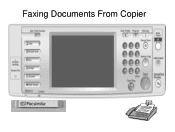Ricoh Aficio MP C5000 Support Question
Find answers below for this question about Ricoh Aficio MP C5000.Need a Ricoh Aficio MP C5000 manual? We have 3 online manuals for this item!
Question posted by simonscurrah on March 29th, 2011
Confirmation Page Supression
How do you surpress the fax page confirmation on MP C5000?
Current Answers
Related Ricoh Aficio MP C5000 Manual Pages
Similar Questions
How To Print Ricoh Aficio Mp C5000 Configuration Page
(Posted by ralneSik 10 years ago)
How To Power Down A Ricoh Aficio Mp C5000 Printer
(Posted by cyh98 10 years ago)