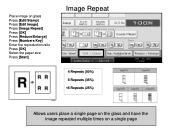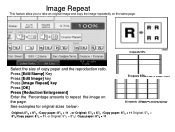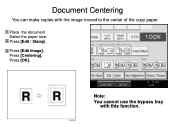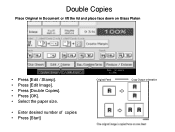Ricoh Aficio MP C5000 Support Question
Find answers below for this question about Ricoh Aficio MP C5000.Need a Ricoh Aficio MP C5000 manual? We have 3 online manuals for this item!
Question posted by masetti880 on August 2nd, 2013
What Is The Bond Weight Or The Gsm For This Paper,and, Does It Say On The
packaging that it is intended for use in copiers?
Current Answers
Related Ricoh Aficio MP C5000 Manual Pages
Similar Questions
How To Select Paper Try 4 On Ricoh Aficio Mp C3502
(Posted by utp88zsb 9 years ago)
Ricoh Aficio Mp 4000 How To Print On Thick Paper
(Posted by immyAba 10 years ago)
How To Reset Paper Tray In A Ricoh Aficio Mp 7001
(Posted by zacfrankw 10 years ago)
How Do You Reset Paper Trays On The Ricoh Aficio Mp6001?
(Posted by kentjohnson 11 years ago)
Change Paper Weight For Bypass Tray
How do we change the paper weight for the Bypass Tray in the RICHO Africio MP C5000? It is currently...
How do we change the paper weight for the Bypass Tray in the RICHO Africio MP C5000? It is currently...
(Posted by sharonlafferty 12 years ago)