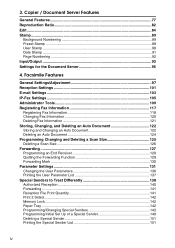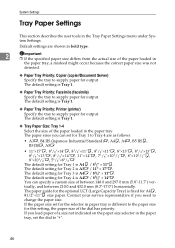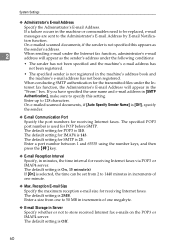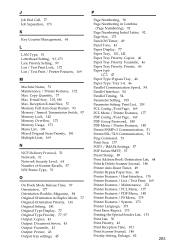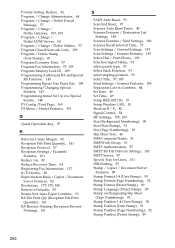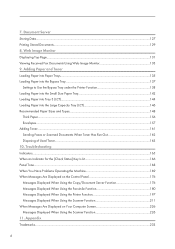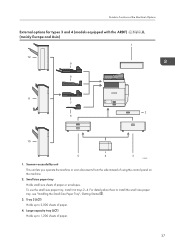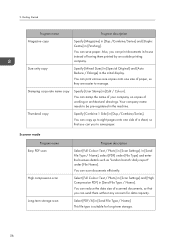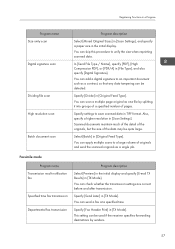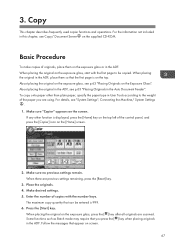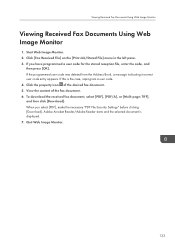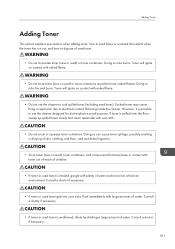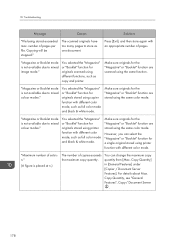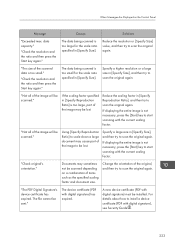Ricoh Aficio MP C4502 Support Question
Find answers below for this question about Ricoh Aficio MP C4502.Need a Ricoh Aficio MP C4502 manual? We have 2 online manuals for this item!
Question posted by rsam on February 26th, 2013
Need To Scan Large Quantity Of Documents To Richo Aficio Mp C4502.
How do I scan 500 or more pages as 1 scan job?
Current Answers
Answer #1: Posted by freginold on February 27th, 2013 4:23 AM
Hi, you can use the Batch function to scan a large job like that. Choose Batch for the original type, then put a stack of pages in the document feeder and begin scanning. Once that stack has been scanned, the copier will wait for you to put another stack in, and so on until you tell it that all pages have been scanned.