Ricoh Aficio MP C4502 Support Question
Find answers below for this question about Ricoh Aficio MP C4502.Need a Ricoh Aficio MP C4502 manual? We have 2 online manuals for this item!
Question posted by trFccid on May 24th, 2014
How To Make Booklets On Ricoh Mp C4502
The person who posted this question about this Ricoh product did not include a detailed explanation. Please use the "Request More Information" button to the right if more details would help you to answer this question.
Current Answers
There are currently no answers that have been posted for this question.
Be the first to post an answer! Remember that you can earn up to 1,100 points for every answer you submit. The better the quality of your answer, the better chance it has to be accepted.
Be the first to post an answer! Remember that you can earn up to 1,100 points for every answer you submit. The better the quality of your answer, the better chance it has to be accepted.
Related Ricoh Aficio MP C4502 Manual Pages
General Settings Guide - Page 2


... before using the machine. Depending on the operation and use of this manual. • Type 1:8035e/8035eg/DSm735e/DSm735eg/LD335/Aficio MP 3500/Aficio MP 3500G • Type 2:8045e/8045eg/DSm745e/DSm745eg/LD345/Aficio MP 4500/Aficio MP 4500G Certain types might not be optional. Certain options might be available in some countries. Notes: Some illustrations in this...
General Settings Guide - Page 5


... to Use the Network Delivery Scanner 24 Settings Required to Use Network TWAIN Scanner 26 Settings Required to Use Document Server 28 Using Utilities to Make Network Settings 30
Connecting the Machine to Read This Manual 1
Symbols ...1 Display Panel...2 Accessing User Tools 3
Changing Default Settings 3 Quitting User Tools ...4 Menu Protect...4
1. System...
General Settings Guide - Page 11
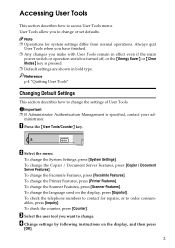
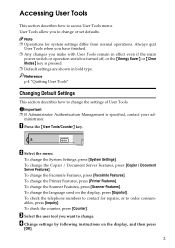
... shown in bold type. To change the Scanner Features, press [Scanner Features]. To change the System Settings, press [System Settings]. C Select the user tool you make with User Tools remain in effect even if the main
power switch or operation switch is turned off, or the {Energy Saver} or {Clear Modes...
General Settings Guide - Page 14
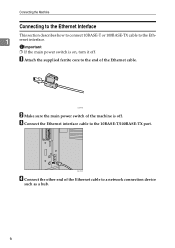
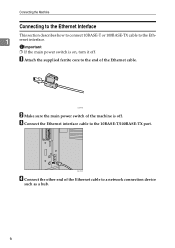
... Eth-
1
ernet interface. A Attach the supplied ferrite core to the end of the Ethernet cable to a network connection device
such as a hub.
6 Important
❒ If the main power switch is off . AJL014S
B Make sure the main power switch of the machine is on, turn it off .
AJL019S
D Connect the other end of...
General Settings Guide - Page 16
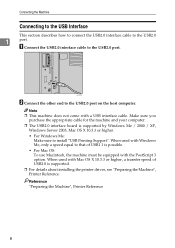
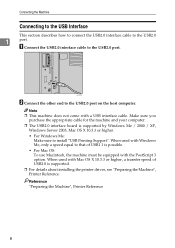
...is possible.
• For Mac OS: To use Macintosh, the machine must be equipped with a USB interface cable. Make sure you
purchase the appropriate cable for the machine and your computer. ❒ The USB2.0 interface board is supported.
...Windows Server 2003, Mac OS X 10.3.3 or higher.
• For Windows Me: Make sure to the USB2.0 port. AJL003S
B Connect the other end to the USB2.0
1
port.
General Settings Guide - Page 17


... the Interfaces
Connecting to the IEEE 1284 Interface
This section describes how to connect the IEEE 1284 interface cable to the IEEE
1284 interface board.
1
A Make sure the main power switch on the machine is turned on the screen. B Turn off .
General Settings Guide - Page 19
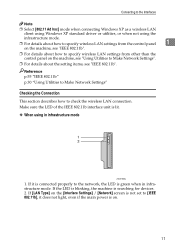
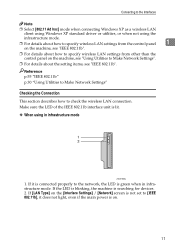
...other than the control panel on the machine, see "Using Utilities to Make Network Settings".
❒ For details about the setting items, see "...XP standard driver or utilities, or when not using in infrastructure mode. Make sure the LED of the IEEE 802.11b interface unit is on the ...Using Utilities to Make Network Settings"
Checking the Connection
This section describes how to the network, the...
General Settings Guide - Page 20
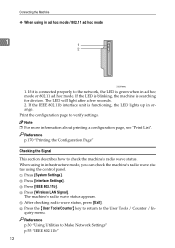
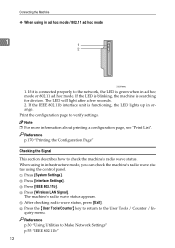
...p.170 "Printing the Configuration Page"
Checking the Signal This section describes how to Make Network Settings" p.55 "IEEE 802.11b" 12 When using in infrastructure mode.../Counter} key to return to verify settings. If the IEEE 802.11b interface unit is searching for devices. D Press [Wireless LAN Signal]. A Press [System Settings].
If it is connected properly to the network, the ...
General Settings Guide - Page 21
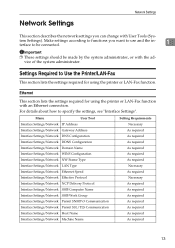
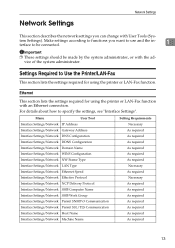
... required for using the printer or LAN-Fax function with the advice of the system administrator.
Settings Required to specify the settings, see "Interface Settings".
Make settings according to functions you can change with User Tools (Sys-
Menu
User Tool
Interface Settings/Network IP Address
Interface Settings/Network Gateway Address
Interface...
General Settings Guide - Page 24
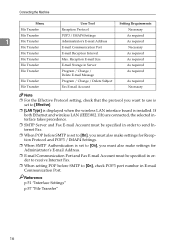
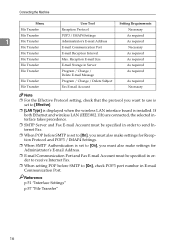
... in order to send Internet Fax.
❒ When POP before SMTP is set to [On], you must also make settings for Administrator's E-mail Address.
❒ E-mail Communication Port and Fax E-mail Account must be specified in... wireless LAN interface board is set to [On], you must also make settings for Reception Protocol and POP3 / IMAP4 Settings.
❒ When SMTP Authentication is installed.
General Settings Guide - Page 26
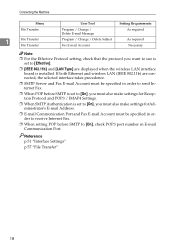
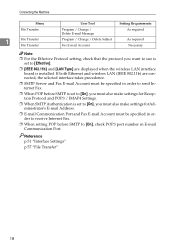
... (IEEE 802.11b) are displayed when the wireless LAN interface board is set to [On], you must also make settings forAdministrator's E-mail Address.
❒ E-mail Communication Port and Fax E-mail Account must also make settings for Reception Protocol and POP3 / IMAP4 Settings.
❒ When SMTP Authentication is installed.
Connecting the Machine
Menu...
General Settings Guide - Page 28


... the settings, see "Interface Settings" and "File Transfer". Connecting the Machine
Note
❒ For the Effective Protocol setting, check that the protocol you must also make settings for sending e-mail with an IEEE 802.11b (wireless LAN) connection. If both Ethernet and wireless LAN (IEEE 802.11b) are connected, the selected...
General Settings Guide - Page 29
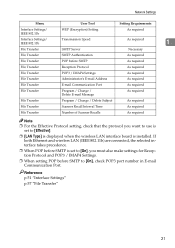
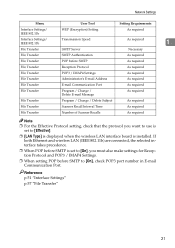
... Time
As required
File Transfer
Number of Scanner Recalls
As required
Note ❒ For the Effective Protocol setting, check that the protocol you must also make settings for Reception Protocol and POP3 / IMAP4 Settings.
❒ When setting POP before SMTP is set to [On], check POP3 port number in E-mail Communication...
General Settings Guide - Page 38


... Guide.
❒ For details about using telnet, see "Using SmartDeviceMonitor for specifying the setting.
30 Connecting the Machine
Using Utilities to Make Network Settings
This section describes how to make network settings using utilities.
1
You can also specify network settings using utilities such as Web Image Monitor,
SmartDeviceMonitor for Admin, and telnet...
General Settings Guide - Page 46


... a Telephone Line and Telephone
1
This section describes how to connect the machine to the telephone lines. lect the line type.
See "Registering Fax Information". ❒ Make sure the connector is the correct type before you start.
38 Connecting the Telephone Line
This section describes how to connect the machine to the...
General Settings Guide - Page 51
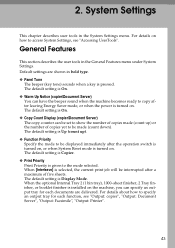
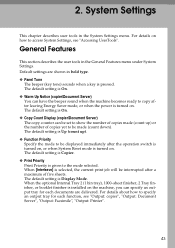
... copy after a maximum of copies made (count down). Default settings are delivered. When the optional Internal Tray 2 (1 bin tray), 1000-sheet finisher, 2 Tray finisher, or booklet finisher is turned on how to be interrupted after leaving Energy Saver mode, or when the power is installed on .
The default setting is Display...
General Settings Guide - Page 52
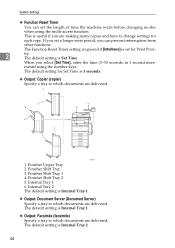
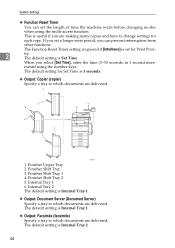
... 2 The default setting is Internal Tray 2.
44 The default setting is Internal Tray 1.
❖ Output: Document Server (Document Server) Specify a tray to which documents are making many copies and have to which documents are delivered.
ATX001S
1. ments) using the multi-access function.
Internal Tray 1 6. This is useful if you select [Set...
General Settings Guide - Page 278


...the modified code of the Sablotron 0.82 is available at: http://support-download.com/services/device/sablot/notice082.html e) The source code of the Sablotron software is available at: http...application software of this product including the Sablotron 0.82 as modified, and the product manufacturer makes Ginger Alliance Ltd., the initial developer of this product constitutes the "Larger Work" as ...
Manuals - Page 16
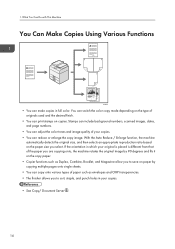
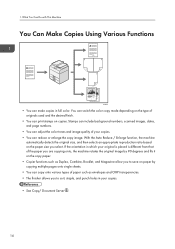
...You can reduce or enlarge the copy image. 1. What You Can Do with This Machine
You Can Make Copies Using Various Functions
CJQ601
• You can print stamps on paper by copying multiple pages onto single... sheets. • You can copy onto various types of paper such as Duplex, Combine, Booklet, and Magazine allow you to sort, staple, and punch holes in full color. If the ...
Manuals - Page 180
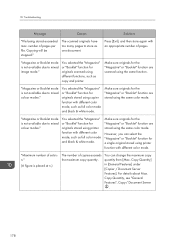
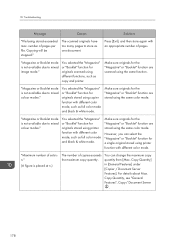
... have too many pages to mixed colour modes." Make sure originals for the "Magazine" or "Booklet" function are scanned using the same color mode.
You can select the "Magazine" or "Booklet" function for originals scanned using different functions, such as one document. "Magazine or Booklet mode is not available due to store as copy...
Similar Questions
How To Make Booklets On Ricoh Mp C5000 Printer
(Posted by bigisehe62 9 years ago)
Making Booklets
I was trying to make booklets with a cover that was a different color. I loaded the paper into the t...
I was trying to make booklets with a cover that was a different color. I loaded the paper into the t...
(Posted by sp61sp 11 years ago)

