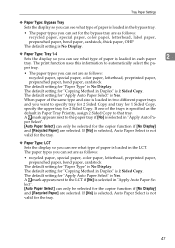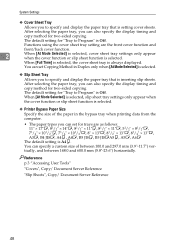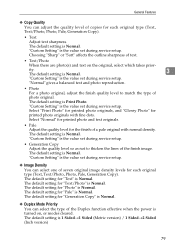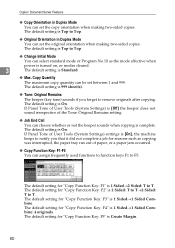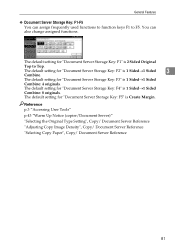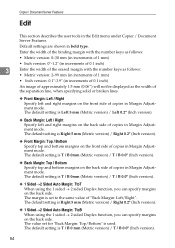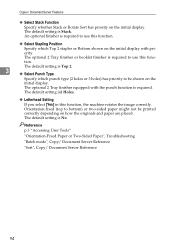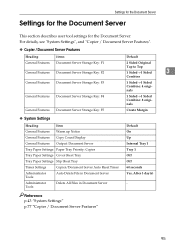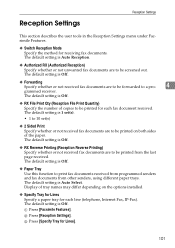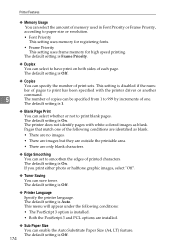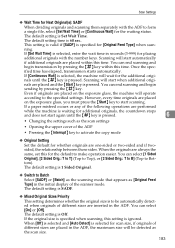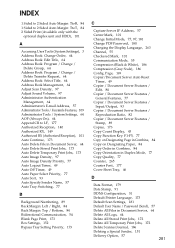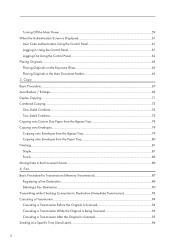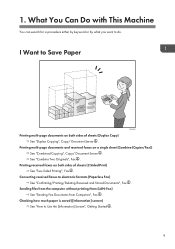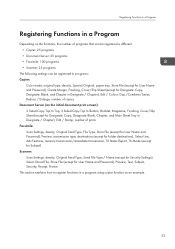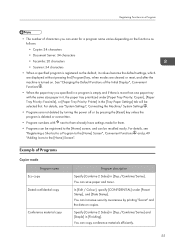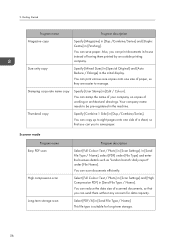Ricoh Aficio MP C4502 Support Question
Find answers below for this question about Ricoh Aficio MP C4502.Need a Ricoh Aficio MP C4502 manual? We have 2 online manuals for this item!
Question posted by nonad on June 19th, 2014
C4502 Ricoh How To Copy 2 Sided To Single Sided
The person who posted this question about this Ricoh product did not include a detailed explanation. Please use the "Request More Information" button to the right if more details would help you to answer this question.
Current Answers
Answer #1: Posted by freginold on August 4th, 2014 8:02 AM
Hi, on the copy screen there should be an icon toward the middle of the screen that looks like a double-sided sheet of paper on the left, with an arrow pointing to two single-sided sheets of paper on the right. Select this icon to copy two-sided to one-sided.
If for some reason you don't see this icon, you can select the same function under the Duplex/Combine tab at the bottom of the screen.
If for some reason you don't see this icon, you can select the same function under the Duplex/Combine tab at the bottom of the screen.
Related Ricoh Aficio MP C4502 Manual Pages
Similar Questions
Ricoh Aficio Mp C4502 Pcl 6 How To Hard Set 1 Sided
(Posted by cpeehar 9 years ago)
How Do I Scan 2 Sided To 1 Sided On Ricoh C4502
(Posted by manscrrc 10 years ago)
How Do I Disable Two Sided Copying On The Savin C4502
(Posted by adndean 10 years ago)
Cannot Copy Double Sided To Single Sided
(Posted by lianekertingvick 10 years ago)
Copying Double Sided Paper To Single Sided
Does the Ricoh MPC4500 copy double sided to single sided
Does the Ricoh MPC4500 copy double sided to single sided
(Posted by dconick 12 years ago)