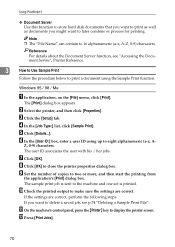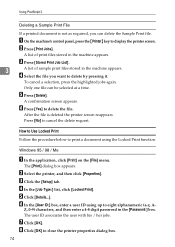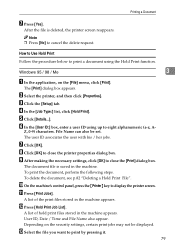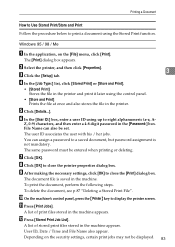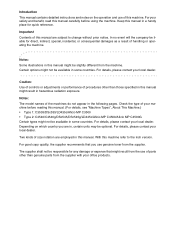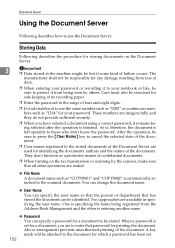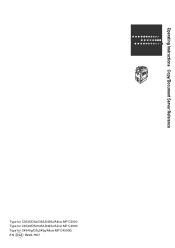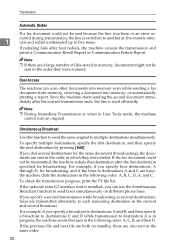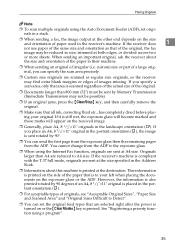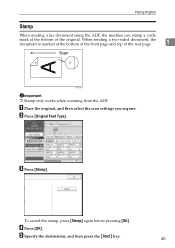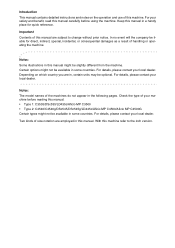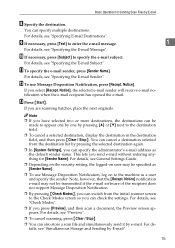Ricoh Aficio MP C4500 Support Question
Find answers below for this question about Ricoh Aficio MP C4500.Need a Ricoh Aficio MP C4500 manual? We have 8 online manuals for this item!
Question posted by elecheale on September 24th, 2014
How To Scan A Multipage Document Using Ricoh Aficio Mp C4500
Current Answers
Answer #1: Posted by freginold on September 25th, 2014 5:41 AM
- Press the Scanner button
- Place your original(s) in the document feeder or on the glass
- Select the Email or Folder tab, if the one you want isn't already selected
- Select a destination from the list of programmed destinations, or enter a new one using the Manual Entry button
- Select the File Type option on the left side of the screen
- Select the File Type tab
- Select a multi-page file type (ie. PDF)
- Select OK
- Press the Start button
- If you are scanning multiple pages off the glass, after the first page scans, remove it and set the second page on the glass, then press Start, and keep going until you have scanned all your pages, then press the # button