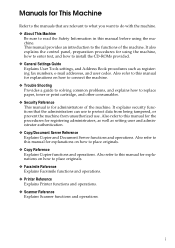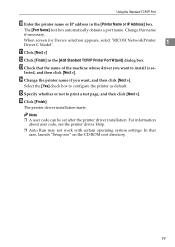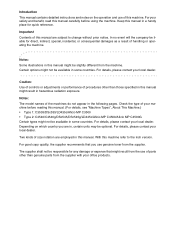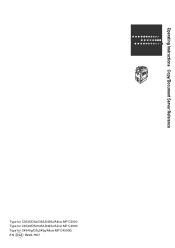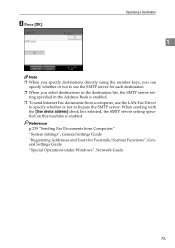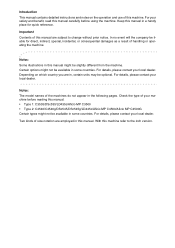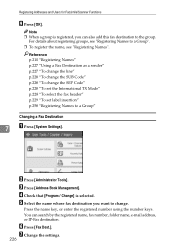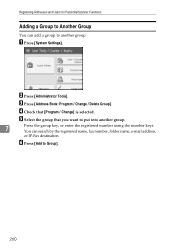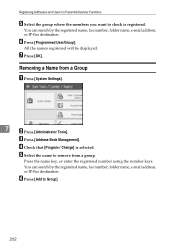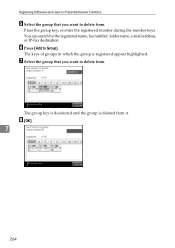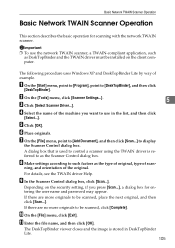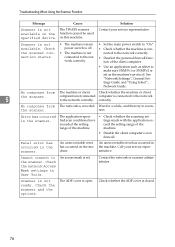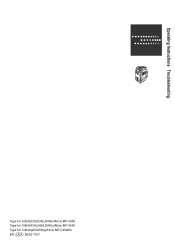Ricoh Aficio MP C4500 Support Question
Find answers below for this question about Ricoh Aficio MP C4500.Need a Ricoh Aficio MP C4500 manual? We have 8 online manuals for this item!
Question posted by recudd on September 13th, 2013
How To Add User On Scanner Aficio Mp 4500
The person who posted this question about this Ricoh product did not include a detailed explanation. Please use the "Request More Information" button to the right if more details would help you to answer this question.
Current Answers
Answer #1: Posted by freginold on November 23rd, 2013 1:19 PM
Hi, if you need to add a user's email address, you can follow the steps in the link below:
- How to add an email address to a Ricoh MP series copier
If you need to add a share folder destination, follow the same steps, but instead of choosing Email on the scanning screen, choose Folder, and instead of entering an email address, enter the folder path.
- How to add an email address to a Ricoh MP series copier
If you need to add a share folder destination, follow the same steps, but instead of choosing Email on the scanning screen, choose Folder, and instead of entering an email address, enter the folder path.
Related Ricoh Aficio MP C4500 Manual Pages
Similar Questions
How To Scan And Send From Ricoh Aficio Mp 4500 From Lan
(Posted by sttoyo7 9 years ago)
How To Delete Registered Names I In The Scanner Option For Ricoh Aficio Mp 4500
manual
manual
(Posted by cbum 10 years ago)