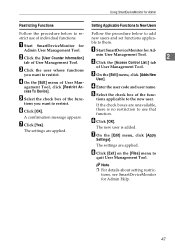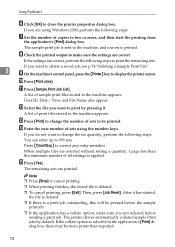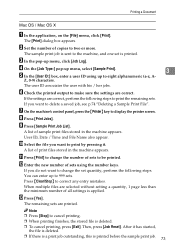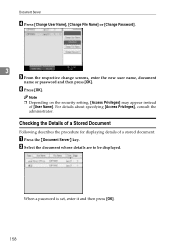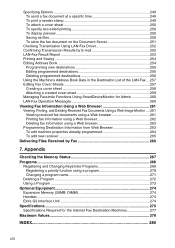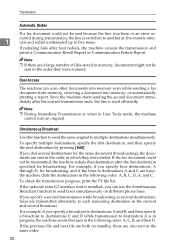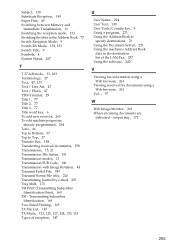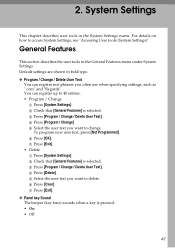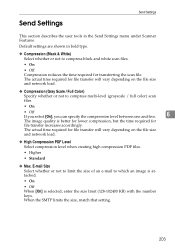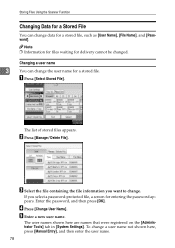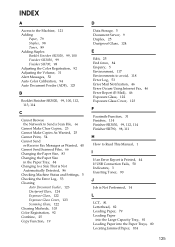Ricoh Aficio MP C3500 Support Question
Find answers below for this question about Ricoh Aficio MP C3500.Need a Ricoh Aficio MP C3500 manual? We have 9 online manuals for this item!
Question posted by kgroome on July 19th, 2012
How Do I Add A New User To The Scan List?
I want to add a user in the company to my Ricoh at another office so I can send them scans.
Current Answers
Answer #1: Posted by freginold on July 19th, 2012 7:05 PM
To add a new user, go into the address book:
- Press User Tools/Counter
- Select System Settings
- Select the Administrator Tools tab
- Select Address Book Management
- Select New Program
- Enter the new user's name
- Go to either the Folder or Email tab, depending on if you're adding a scan to folder or scan to email destination
- Enter the email address or folder path.
- Press OK to save it.
- Press User Tools/Counter
- Select System Settings
- Select the Administrator Tools tab
- Select Address Book Management
- Select New Program
- Enter the new user's name
- Go to either the Folder or Email tab, depending on if you're adding a scan to folder or scan to email destination
- Enter the email address or folder path.
- Press OK to save it.
Related Ricoh Aficio MP C3500 Manual Pages
Similar Questions
How Do I Add A New User To The Scan List On A Ricoh 3500?
(Posted by pratel 10 years ago)
How I Can Add Email To Sender List On Ricoh Aficio Mp C3500
(Posted by lvbGATO39 10 years ago)