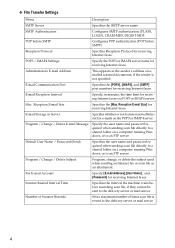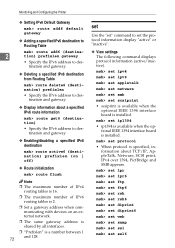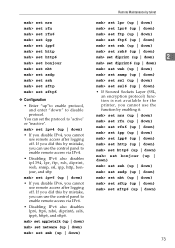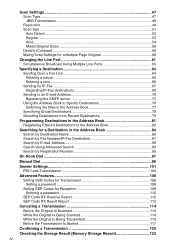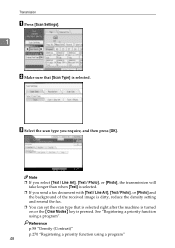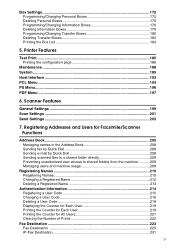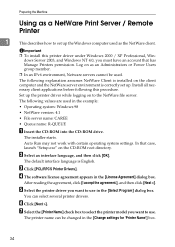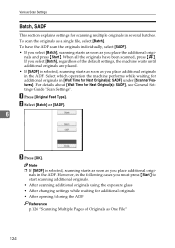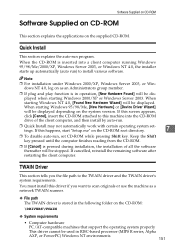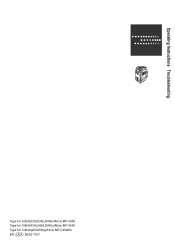Ricoh Aficio MP C3500 Support Question
Find answers below for this question about Ricoh Aficio MP C3500.Need a Ricoh Aficio MP C3500 manual? We have 9 online manuals for this item!
Question posted by HELMelu on January 24th, 2014
How To Set Up Smb Scanning On Windows 7 With Ricoh Afcio Mp 3500
Current Answers
Answer #1: Posted by freginold on February 4th, 2014 11:15 AM
- How to create a shared folder in Windows XP
Once you have the folder created and shared, this article has detailed instructions for how to link to your folder from the scanner:
- How to link to a network share folder from a Ricoh Aficio MP series copier