Ricoh Aficio MP C3500 Support Question
Find answers below for this question about Ricoh Aficio MP C3500.Need a Ricoh Aficio MP C3500 manual? We have 9 online manuals for this item!
Question posted by Shimunc on January 19th, 2014
Ricoh Mp C3500 Staple Driver How To Set
The person who posted this question about this Ricoh product did not include a detailed explanation. Please use the "Request More Information" button to the right if more details would help you to answer this question.
Current Answers
There are currently no answers that have been posted for this question.
Be the first to post an answer! Remember that you can earn up to 1,100 points for every answer you submit. The better the quality of your answer, the better chance it has to be accepted.
Be the first to post an answer! Remember that you can earn up to 1,100 points for every answer you submit. The better the quality of your answer, the better chance it has to be accepted.
Related Ricoh Aficio MP C3500 Manual Pages
Network Guide - Page 58
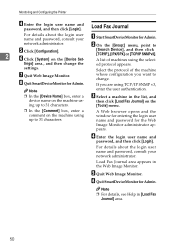
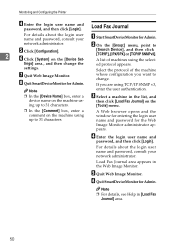
... . C Select a machine in the list, and
then click [Load Fax Journal] on the [Tools] menu.
❒ In the [Comment] box, enter a comment on the [Device Set-
[Search Device], and then click [TCP/IP], [IPX/SPX] or [TCP/IP SNMPv3]. Select the protocol of machines using up to
E Click [Configuration].
2
F Click [System] on the...
PostScript Supplement - Page 36
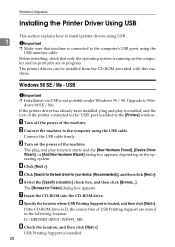
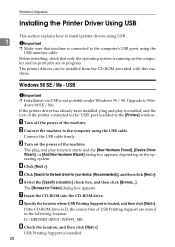
...
Important ❒ Installation via USB is located, and then click [Next >]. dows 98 SE / Me. If the printer driver has already been installed, plug and play function starts and the [New Hardware Found], [Device Driver Wizard], or [Add New Hardware Wizard] dialog box appears, depending on the computer and no print jobs are...
PostScript Supplement - Page 37


... "USB" varies depending on the number of the printer driver are stored in the following location:
• PostScript 3 D:\DRIVERS\PS3\WIN9X_ME\(Language)\DISK1
P Check the location, and then click [Next >]. M Select the [Specify a location:], check box, and then click [Browse...]. The [Browse for your device. {Recommended}.], and then click [Next >].
If installation is...
PostScript Supplement - Page 38
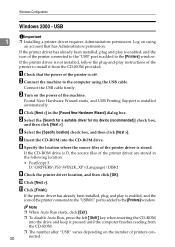
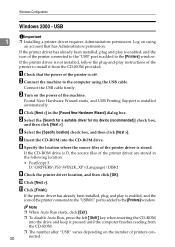
... Select the [Specify location] check box, and then click [Next >].
If the printer driver has already been installed, plug and play is enabled, and the icon of the printer is... connected to the "USB" port is installed automatically.
E Select the [Search for a suitable driver for my device (recommended)] check box,
and then click [Next >]. B Connect the machine to install it ...
PostScript Supplement - Page 39
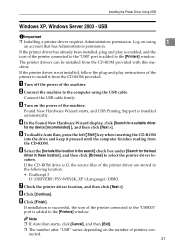
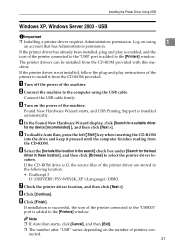
... already been installed, plug and play instructions of the printer to select the printer driver location. The printer drivers can be installed from the CD-ROM provided with this location in the search] check box under [Search for my device [recommended] ], and then click [Next >]. Connect the USB cable firmly.
If the CD...
PostScript Supplement - Page 46
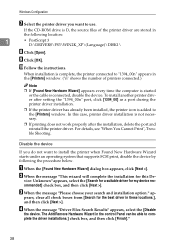
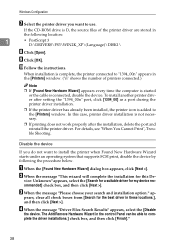
... Wizard starts under an operating system that supports SCSI print, disable the device by following location:
1
• PostScript 3 D:\DRIVERS\PS3\WIN2K_XP\(Language)\DISK1\
H Click [Open].
To install another printer driver after the installation, delete the port and reinstall the printer driver.
C When the message "Please choose your search and installation option."
J Follow the...
PostScript Supplement - Page 54


... printer properties dialog box are applied.
E Click [OK]. Reference For details, see the printer driver Help.
46 The [Printers] window appears. Note ❒ With some applications, the printer driver settings are not used, and the
application's own default settings are applied to open the printer properties dialog box from the [Printers] window. D Make the...
PostScript Supplement - Page 55


The [Print] dialog box appears.
D Click [OK] to use .
❒ With some applications, the printer driver settings are not used as defaults when printing from that application. Reference For details, see the manuals provided with Windows 95/98/Me.
Settings made here are valid for the current application only.
❒ General users can make...
PostScript Supplement - Page 61


... to start printing. ties]. D Click [OK] to use . ❒ With some applications, the printer driver settings are not used as defaults when printing from that application.
Settings made here are valid for the current application only. ❒ General users can make printer settings for the WordPad application provided with the application you make printer...
PostScript Supplement - Page 73


... account that has Manage Printers permission.
❒ If your system is Windows NT 4.0, changing printer driver settings requires Full Control access permission. When you are physically installed. Windows 2000 / XP, Windows Server 2003
[Installable Options] on the [Device Settings] tab in [Print & Fax] to open the System Preferences. Mac OS X
[Printer Setup...] in the...
Printer Reference - Page 21


... stops if [Printer Features], [System,], [Auto Continue] is not set the machine using the printer driver.
B Press [System Settings]. D Press [Printer Bypass Paper Size].
13 For printer driver settings, see General Settings Guide. In that case, set the paper size using the printer driver or the control panel. Setting the Paper Size Using the Control Panel
Follow the procedure...
Printer Reference - Page 22


Note
❒ When loading OHP transparencies or thick paper, set paper size and paper type.
❒ [Auto Detect] is already set, press [Change Size]. 14 C Press the [Tray Paper Settings] tab.
Reference For printer driver settings, see "Printer Features", General Settings Guide). Set paper size using the control panel when loading custom size paper onto the bypass tray...
Printer Reference - Page 23


... machine using the control panel have priority over the printer driver settings. ❒ If the printer driver is not used, select [Machine Settings] from [Bypass Tray Setting Priority] in [System] of [Printer Features] (see "Printer Features", General Settings Guide).
The initial screen appears. Set the paper size using the number keys, and then press the {q} key. E Press...
Printer Reference - Page 24


...After printing on the [Paper Thickness] area when loading thick paper.
Note
❒ The settings made will remain valid until they are reset again.
H Press the {User Tools/Counter}... 3] on OHP transparencies or thick paper, make sure to clear settings for the next user.
❒ For printer driver settings, see the printer driver Help.
16
F Press [OHP (Transparency)] on the [Paper Type...
Printer Reference - Page 45


... >].
Before installing, check that only the operating system is running on the operating system. The [Browse for my device [recommended]], and then click [Next >].
Installing the Printer Driver Using USB
Installing the Printer Driver Using USB
This section explains how to find the model name, and then download USB Printing Support from the...
Printer Reference - Page 46
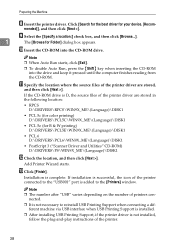
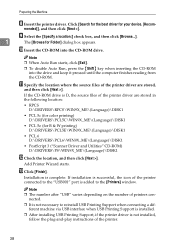
...mended]], and then click [Next >]. K Specify the location where the source files of the printer driver are stored,
and then click [Next >].
Note ❒ When Auto Run starts, click [Exit].... the [Specify a location:] check box, and then click [Browse...].
1
The [Browse for your device. [Recom-
If installation is successful, the icon of the printer connected to the "USB001" port ...
Printer Reference - Page 47


... the CD-ROM drive is enabled, and the icon of the printer driver are stored in the following location:
• RPCS D:\DRIVERS\RPCS\WIN2K_XP\(Language)\DISK1
• PCL 5c (for color printing) D:\DRIVERS\PCL5C\WIN2K_XP\(Language)\DISK1
• PCL 5e (for my device [recommended]], and then click [Next >].
When Auto Run starts, click [Exit...
Printer Reference - Page 48


... and USB Printing Support is added to the computer using
an account that has Administrators permission. If the printer driver is added to the "USB001" port is not installed, follow the plug-and-play instructions of printers connected.... automatically.
B In the Found New Hardware Wizard display, click [Search for a suitable driver
for my device [recommended]], and then click [Next >].
Printer Reference - Page 123
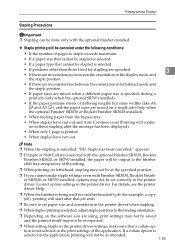
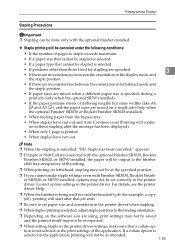
... will not be as expected.
❒ When setting Staple in the printer driver settings, make staple settings even with the optional Finisher SR3030, Booklet Finisher SR3020, or SR790 installed, the paper will continue without stapling after that job ends.
❒ Be sure to set paper size and orientation in the printer driver when stapling.
❒ When duplex printing is selected...
Printer Reference - Page 125
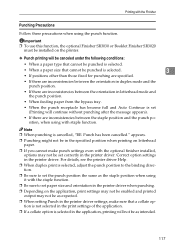
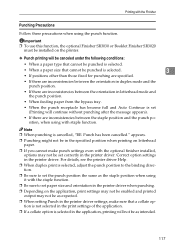
... precautions when using it with the optional finisher installed, options may not be as expected.
❒ When setting Punch in the printer driver settings, make punch settings even with the staple function.
❒ Be sure to set correctly in the printer driver when punching.
❒ Depending on the printer.
❖ Punch printing will not be as the...
Similar Questions
Ricoh Aficio Mp C3500 How To Set The Print Resolution To 1200
(Posted by janenick 9 years ago)
Ricoh Aficio Mp C3500 How To Set Up Scan On Network
(Posted by jadi206 10 years ago)
Ricoh Aficio Mp C3500 How To Set Up Scanner Video
(Posted by raykcDu 10 years ago)
Ricoh Aficio Mp C3500 Print Driver With Pop Up
I'm trying to figure out which printer driver includes a pop up everytime a job is sent to print. We...
I'm trying to figure out which printer driver includes a pop up everytime a job is sent to print. We...
(Posted by rebeccahabney 11 years ago)

