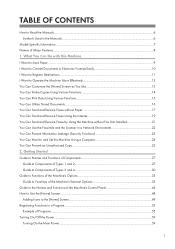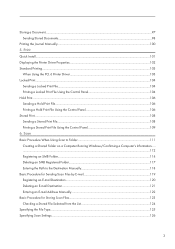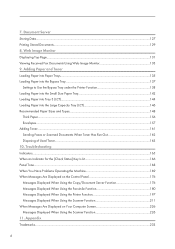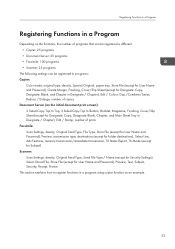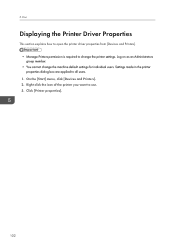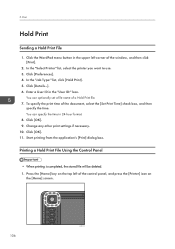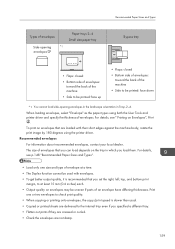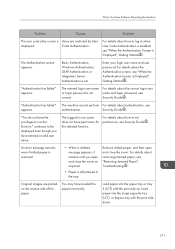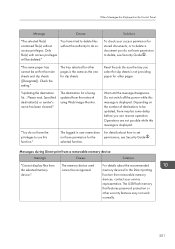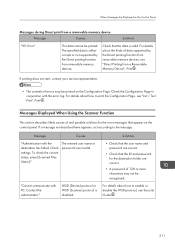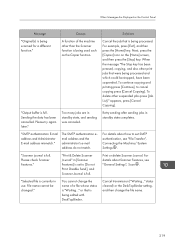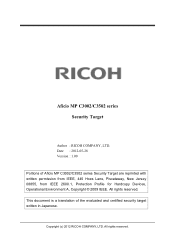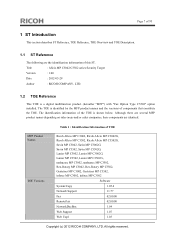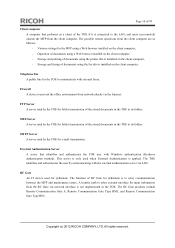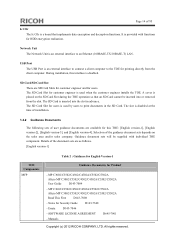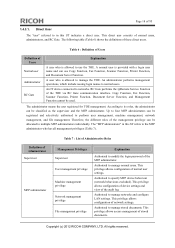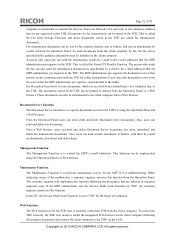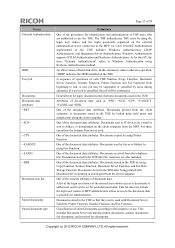Ricoh Aficio MP C3002 Support Question
Find answers below for this question about Ricoh Aficio MP C3002.Need a Ricoh Aficio MP C3002 manual? We have 2 online manuals for this item!
Question posted by kerrydc on September 14th, 2013
How Do I Set Print Margins Smaller
the printer cuts off what I see on the screen
Current Answers
Answer #1: Posted by freginold on September 15th, 2013 4:44 AM
Hi, you can alter the print margins either in your print driver or in the program you are printing from. For example, in Microsoft Word, there is typically a ruler along the top and side of the document where you can change the margin size just by moving the slider.
Related Ricoh Aficio MP C3002 Manual Pages
Similar Questions
Ricoh Aficio Mp 5002 Printer Can't Print/scan/fax, Only Photocopy...
Hi all, previously i have posted this question.https://www.helpowl.com/q/Ricoh/AficioMP5002/Troub......
Hi all, previously i have posted this question.https://www.helpowl.com/q/Ricoh/AficioMP5002/Troub......
(Posted by 2guardian4 7 years ago)
How To Set As Default Pdf Scan On Ricoh Mp C3002
(Posted by isabeyblee 9 years ago)
How To Set Scanner To Scan Individual Pdfs Aficio Mp C3002
(Posted by dbanelanger 9 years ago)
How Do I Print From A Usb Using A Aficio Mp C305 Printer
(Posted by carol376 11 years ago)